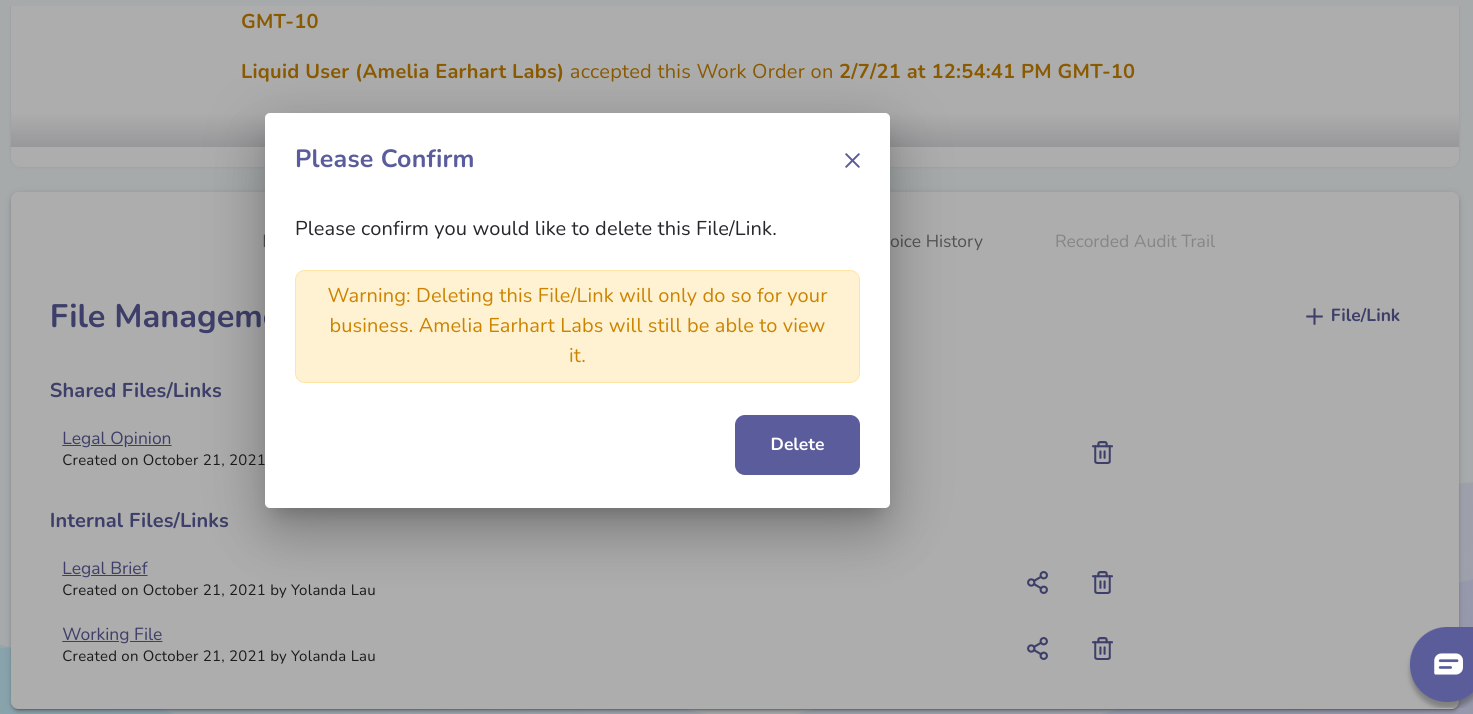- Liquid Support
- For Vendors/Contractors
- Work Orders as a Vendor
-
General
-
For Businesses
- Getting Started
- Master Contracts / Onboarding Vendors
- Managing Vendors
- Compliance
- Users
- Work Orders
- Work Order Fee Estimates
- Work Order Uploads
- Purchase Orders
- Invoices
- Invoice - Work Order Matching
- Payments
- Invoice Approvals
- QuickBooks Online Integration
- Projects and Accounting Fields
- Reports
- Liquid Plan
- Custom Onboarding / Custom Contracts
- Bank Accounts
-
For Vendors/Contractors
-
Training Videos
How can I delete Files and Links that I’ve added to a Work Order with a Client?
For all Files and Links that have been added, you will see a Trash Can icon.
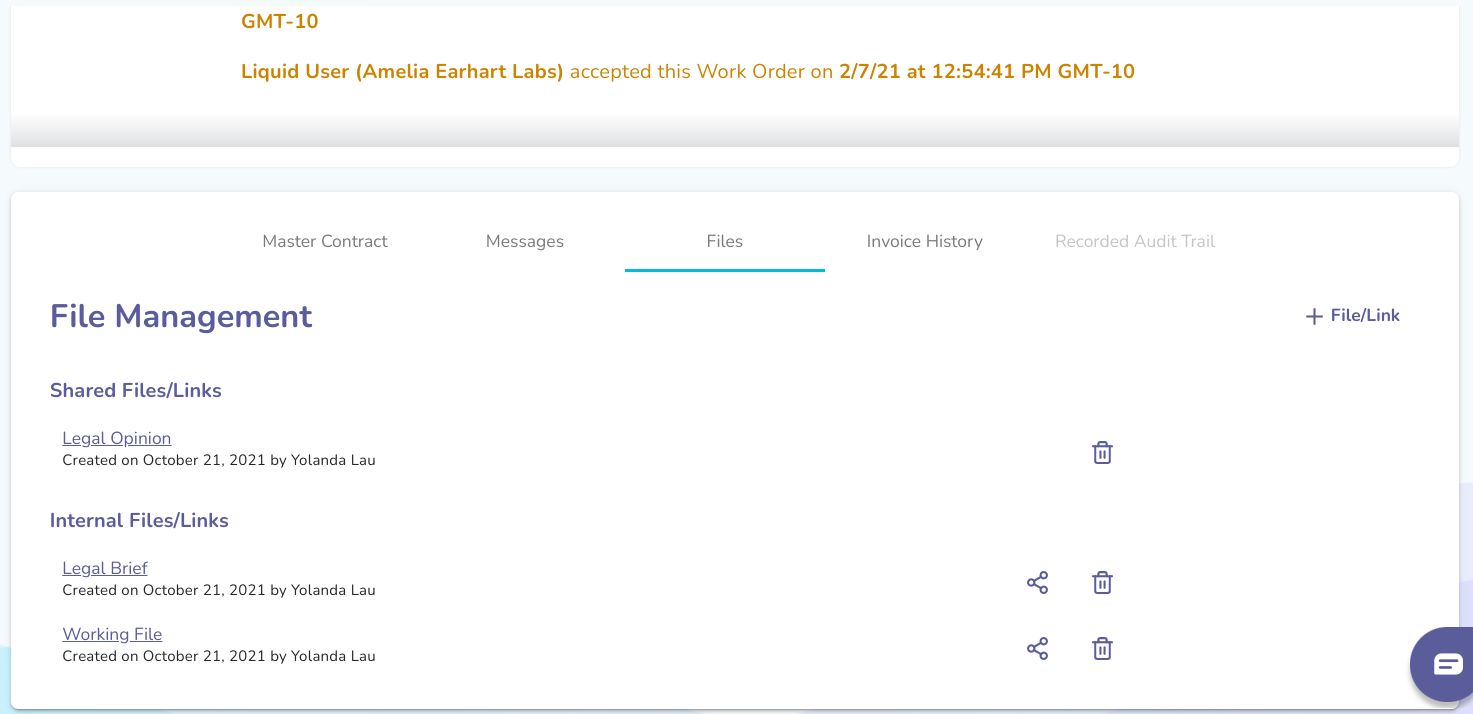
Press that Trash Can icon, and you will be prompted to confirm that you would like the File/Link to be deleted. Press Delete, and the file will be deleted. Again, note that if the File or Link was shared with your Vendor, then deleting the File/Link will not remove that File/Link from your Vendor’s Work Order page (it will only be removed from your side).
If you change your mind and don’t want to delete the File/Link, simply close the pop-up.