-
General
-
For Businesses
- Getting Started
- Master Contracts / Onboarding Vendors
- Managing Vendors
- Compliance
- Users
- Work Orders
- Work Order Fee Estimates
- Work Order Uploads
- Purchase Orders
- Invoices
- Invoice - Work Order Matching
- Payments
- Invoice Approvals
- QuickBooks Online Integration
- Projects and Accounting Fields
- Reports
- Liquid Plan
- Custom Onboarding / Custom Contracts
- Bank Accounts
-
For Vendors/Contractors
-
Training Videos
How do I add or invite additional users to my business in Liquid?
While logged in to Liquid as a Client, navigate to Business Settings. Under Business Settings, click on Users.
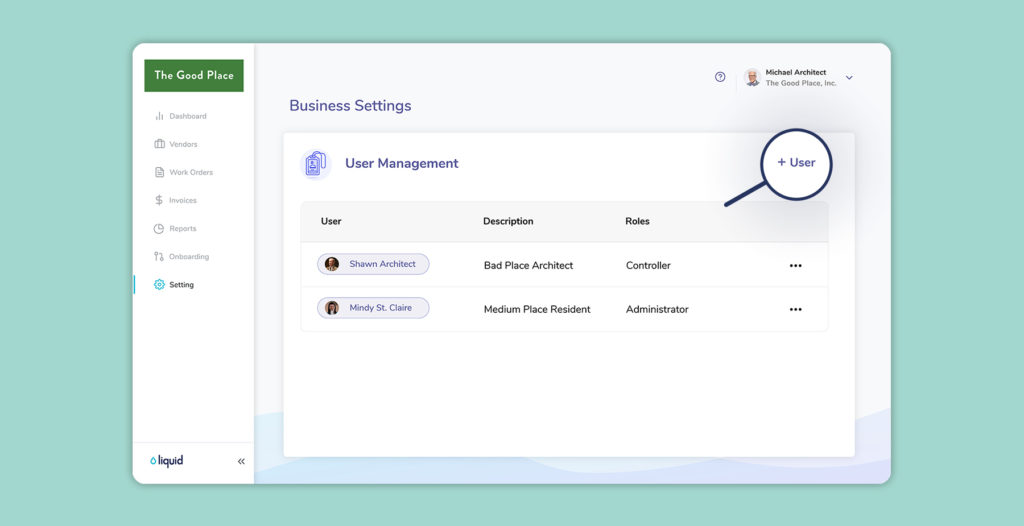
Press the + User button to bring up a pop-up where you will enter the new user’s email address and title; you’ll have to also select a role for this user. Click here to review the roles that you may assign.
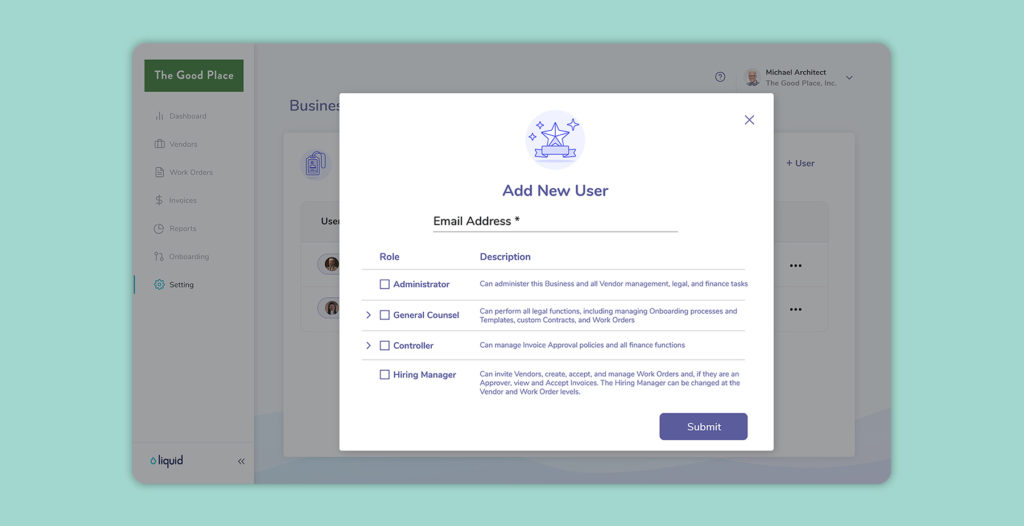
An email is then sent to that user to create their account and join your company on Liquid. Once they’ve joined your company on Liquid, you will see their name listed in the Users sub-section of the Business Settings section.
