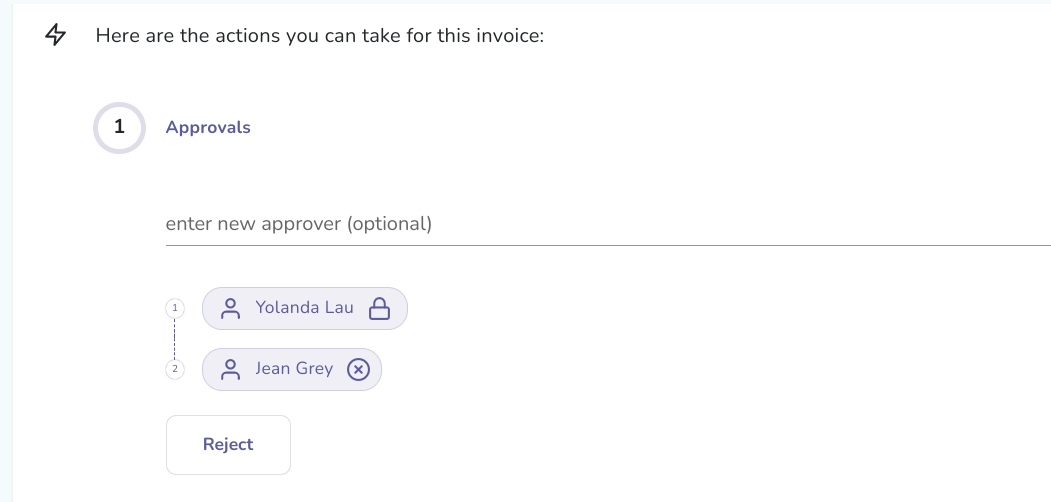- Liquid Support
- For Businesses
- Invoice Approvals
-
General
-
For Businesses
- Getting Started
- Master Contracts / Onboarding Vendors
- Managing Vendors
- Compliance
- Users
- Work Orders
- Work Order Fee Estimates
- Work Order Uploads
- Purchase Orders
- Invoices
- Invoice - Work Order Matching
- Payments
- Invoice Approvals
- QuickBooks Online Integration
- Projects and Accounting Fields
- Reports
- Liquid Plan
- Custom Onboarding / Custom Contracts
- Bank Accounts
-
For Vendors/Contractors
-
Training Videos
How do I add or remove an ad-hoc approver on an Invoice?
Provided you have permissions to add approvers to Invoices, you can add ad-hoc approvers to an invoice via the Approvals section of an Invoice.
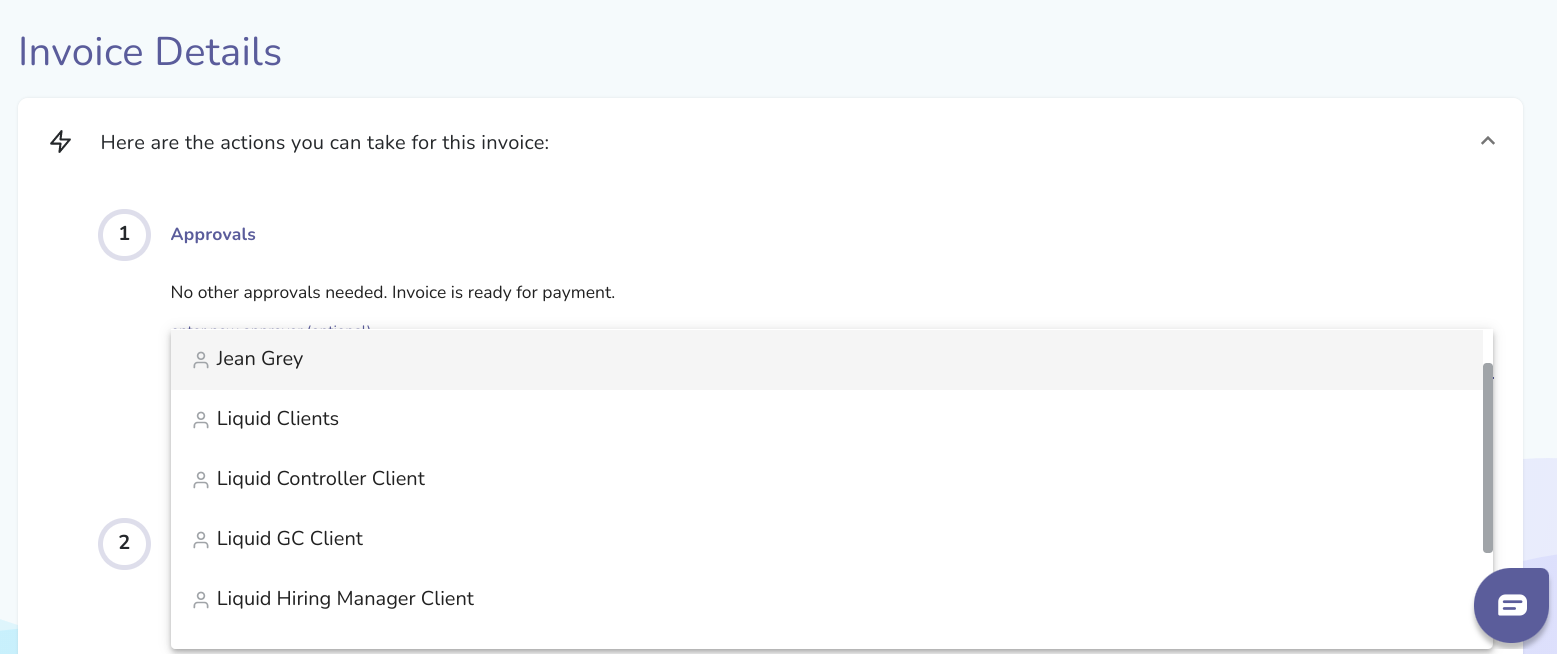
Once you have selected an ad-hoc approver to add, you will be prompted to confirm the addition of that approver.
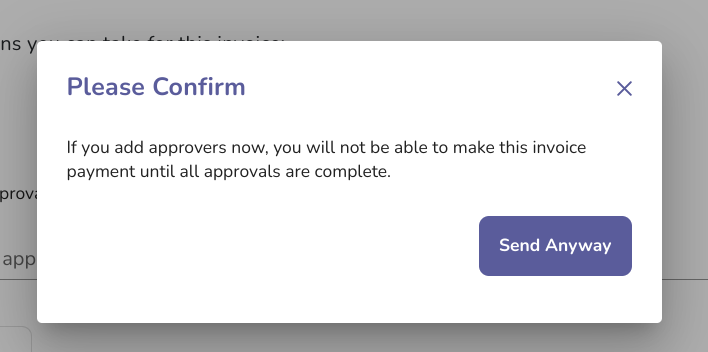
After you have added an ad-hoc approver, you will also be able to remove that ad-hoc approver by pressing the X button after their name.
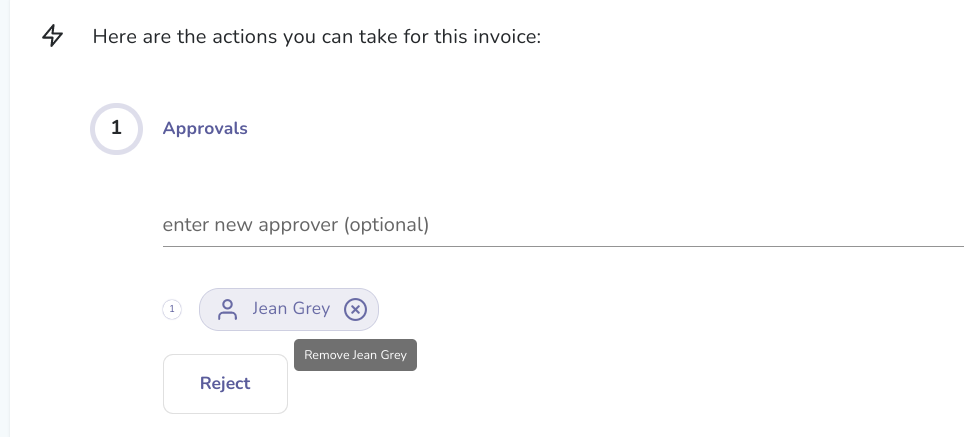
Any ad-hoc approvers added on a specific invoice can be removed, but approvers added automatically via Invoice Approvals Settings cannot be removed from specific invoices. Approvers added automatically via your Invoice Approval Settings will have a lock displayed instead of an X, showing you that the approver cannot be removed.