- Liquid Support
- For Businesses
- Work Orders
-
General
-
For Businesses
- Getting Started
- Master Contracts / Onboarding Vendors
- Managing Vendors
- Compliance
- Users
- Work Orders
- Work Order Fee Estimates
- Work Order Uploads
- Purchase Orders
- Invoices
- Invoice - Work Order Matching
- Payments
- Invoice Approvals
- QuickBooks Online Integration
- Projects and Accounting Fields
- Reports
- Liquid Plan
- Custom Onboarding / Custom Contracts
- Bank Accounts
-
For Vendors/Contractors
-
Training Videos
How do I cancel a Work Order in Liquid?
In Liquid, you can cancel Work Orders that have not been invoiced against. Work Orders that have been invoiced against can be marked as complete.
Here's how to cancel a Work Order in Liquid:
Navigate to the Work Order section, press the three dots on a Work Order card and select the option Cancel.
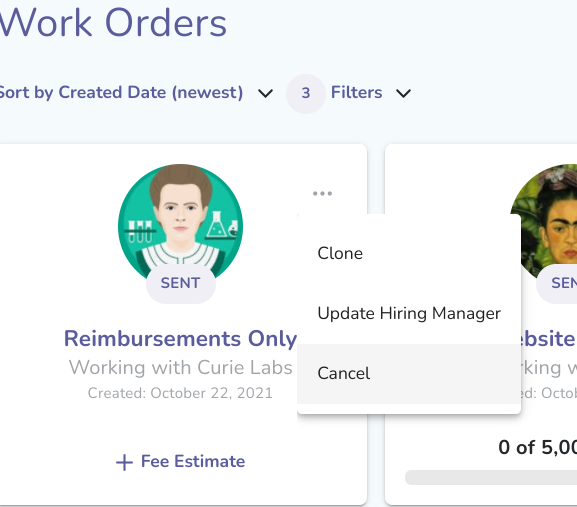
If your Vendor has not started the Onboarding Process, you will be prompted to confirm the cancellation by pressing Cancel.
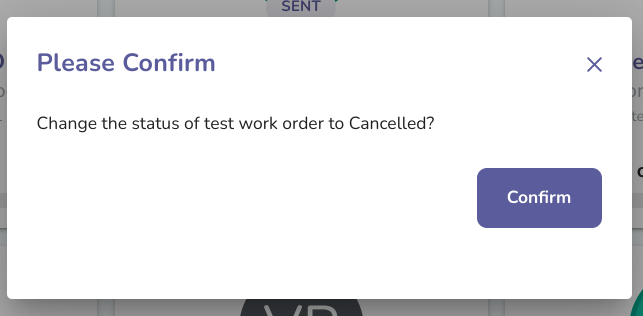
If your Vendor has completed onboarding, you'll be prompted to add a message that will be sent to your Vendor as you mark the Work Order canceled.
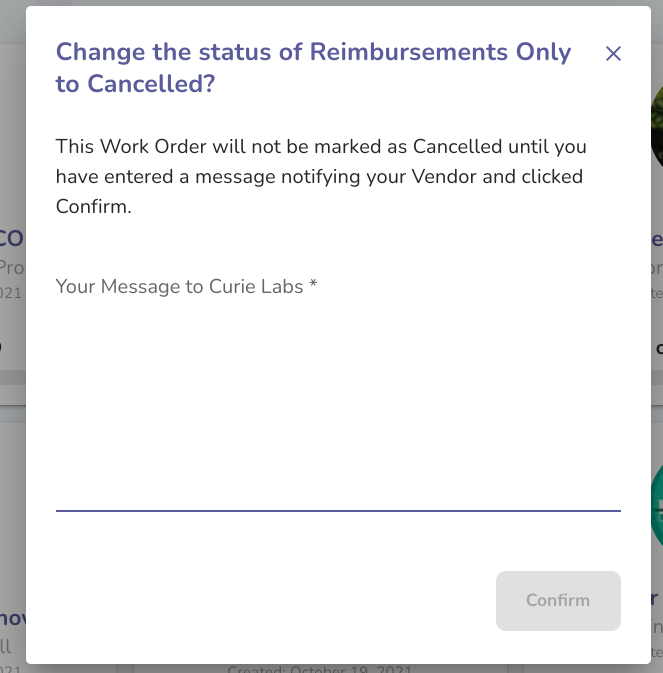
After you enter a message, then you will be able to press Confirm.
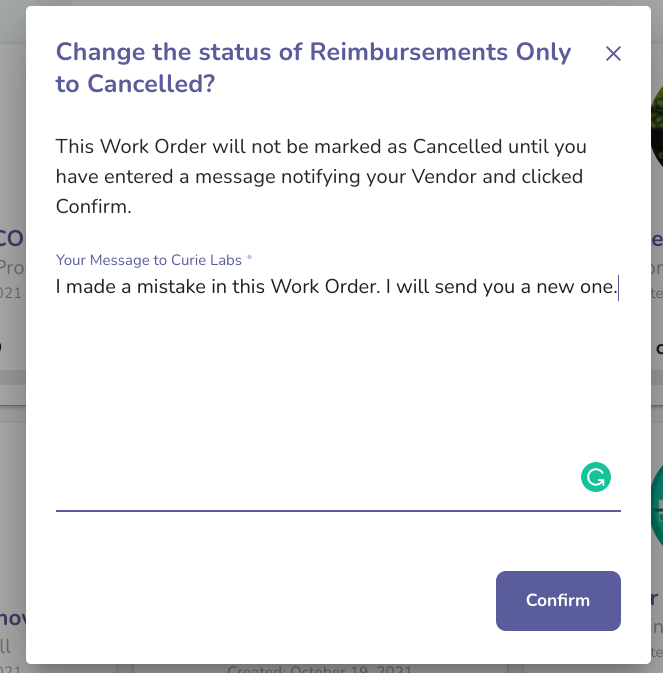
After you press Confirm, then the Work Order will be canceled.
Click here to learn how to create a Work Order to send to your Vendor.
