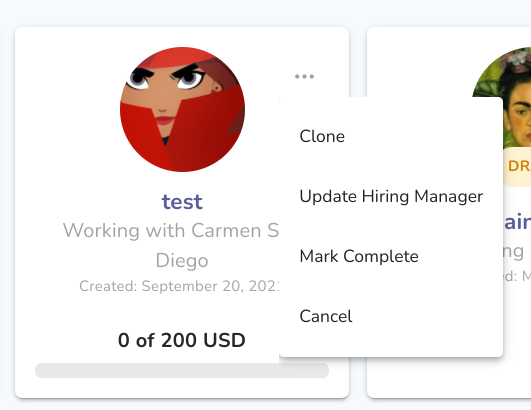- Liquid Support
- For Businesses
- Work Orders
-
General
-
For Businesses
- Getting Started
- Master Contracts / Onboarding Vendors
- Managing Vendors
- Compliance
- Users
- Work Orders
- Work Order Fee Estimates
- Work Order Uploads
- Purchase Orders
- Invoices
- Invoice - Work Order Matching
- Payments
- Invoice Approvals
- QuickBooks Online Integration
- Projects and Accounting Fields
- Reports
- Liquid Plan
- Custom Onboarding / Custom Contracts
- Bank Accounts
-
For Vendors/Contractors
-
Training Videos
How do I change a Work Order?
If a Work Order is still in a draft state, you can click the Work Order to open up the workflow to make changes. Be sure to save any changes you make.
Work Orders that have already been sent or received cannot be changed.
If you need to change a work order that has already been sent, you can clone the Work Order.
To Clone a Work Order, press the kebab (the three dots) on the upper right of the existing Work Order card. Then, press Clone to open up the Create Work Order module with the details of the existing Work Orders pre-populated into this new draft Work Order. You can edit any of the fields in this new Work Order.