- Liquid Support
- For Vendors/Contractors
- Bank Accounts
-
General
-
For Businesses
- Getting Started
- Master Contracts / Onboarding Vendors
- Managing Vendors
- Compliance
- Users
- Work Orders
- Work Order Fee Estimates
- Work Order Uploads
- Purchase Orders
- Invoices
- Invoice - Work Order Matching
- Payments
- Invoice Approvals
- QuickBooks Online Integration
- Projects and Accounting Fields
- Reports
- Liquid Plan
- Custom Onboarding / Custom Contracts
- Bank Accounts
-
For Vendors/Contractors
-
Training Videos
How do I change my bank account in Liquid?
If you added your bank account to Liquid on your own (not a Payoneer account or Wise account), then you can change your bank account in the Getting Paid subsection of the Settings section.
On your bank card, press the three dots to pull up the menu. Then, press Replace Account.
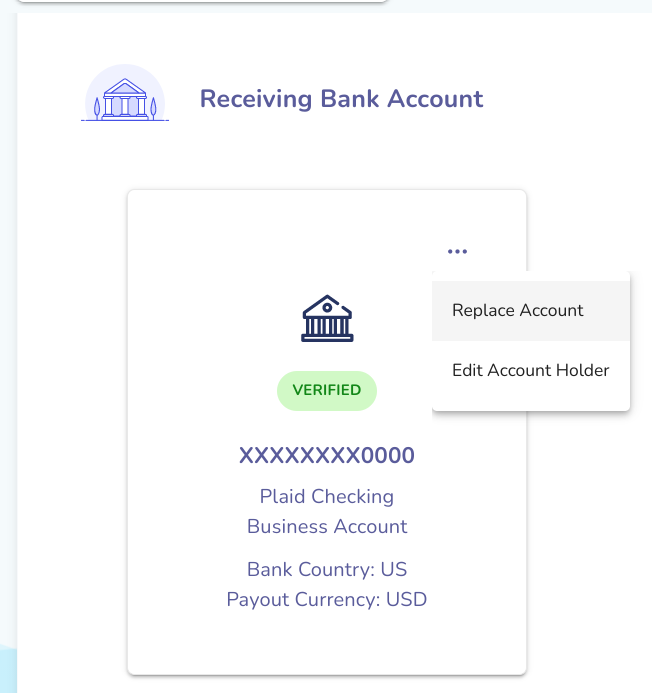
If you are replacing a US bank account, you will be prompted to add a new bank account via Plaid.
If you are replacing an international bank account, you will be prompted with the form to add a new international bank account.
