- Liquid Support
- For Businesses
- Work Orders
-
General
-
For Businesses
- Getting Started
- Master Contracts / Onboarding Vendors
- Managing Vendors
- Compliance
- Users
- Work Orders
- Work Order Fee Estimates
- Work Order Uploads
- Purchase Orders
- Invoices
- Invoice - Work Order Matching
- Payments
- Invoice Approvals
- QuickBooks Online Integration
- Projects and Accounting Fields
- Reports
- Liquid Plan
- Custom Onboarding / Custom Contracts
- Bank Accounts
-
For Vendors/Contractors
-
Training Videos
How do I clone a Work Order?
To Clone a Work Order, press the kebab (the three dots) on the upper right of the existing Work Order card. Then, press Clone to open up the Create Work Order module with the details of the existing Work Orders pre-populated into this new draft Work Order. You can edit any of the fields in this new Work Order.
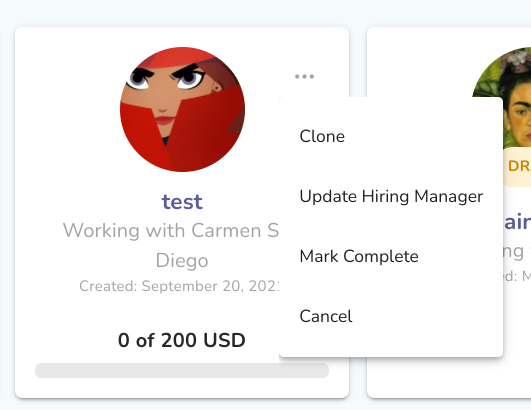
Regardless of the status of the Work Order, you can Clone the Work Order if you want to make a copy of an existing Work Order (including drafts). Work Orders that are not in draft status cannot be edited, so this feature is useful when there are changes that need to be made to the existing Work Order. Users also use this feature to use an existing Work Order as a template for a new Work Order.
