- Liquid Support
- For Businesses
- Work Orders
-
General
-
For Businesses
- Getting Started
- Master Contracts / Onboarding Vendors
- Managing Vendors
- Compliance
- Users
- Work Orders
- Work Order Fee Estimates
- Work Order Uploads
- Purchase Orders
- Invoices
- Invoice - Work Order Matching
- Payments
- Invoice Approvals
- QuickBooks Online Integration
- Projects and Accounting Fields
- Reports
- Liquid Plan
- Custom Onboarding / Custom Contracts
- Bank Accounts
-
For Vendors/Contractors
-
Training Videos
How do I complete a Work Order?
In Liquid, you can cancel Work Orders that have not been invoiced against. Work Orders that have been invoiced against can be cancelled.
Here's how to complete a Work Order in Liquid:
Navigate to the Work Order section, press the three dots on a Work Order card and select the option Mark Complete.
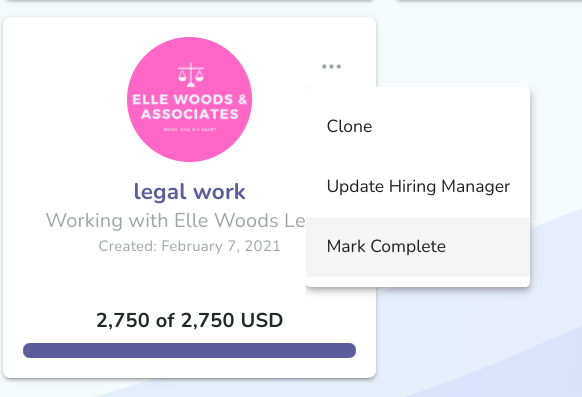
Next, you'll be prompted to add a message that will be sent to your Vendor as you mark the Work Order complete.
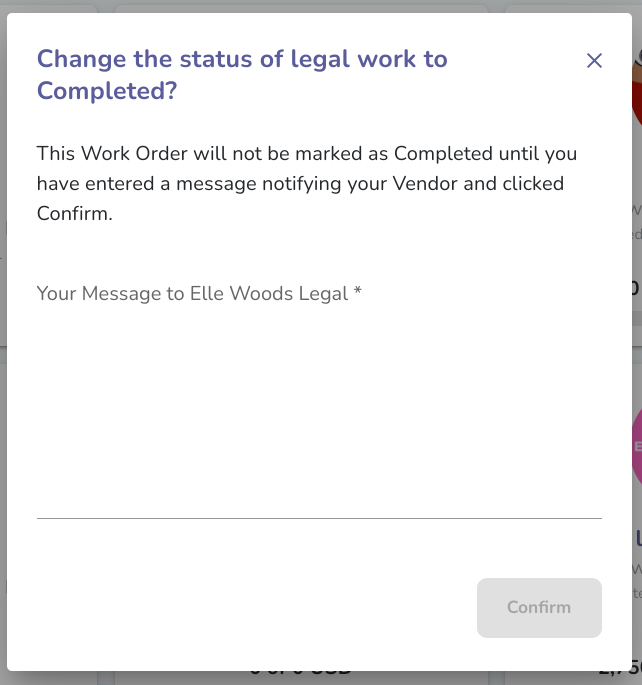
After you enter a message, then you will be able to press Confirm.
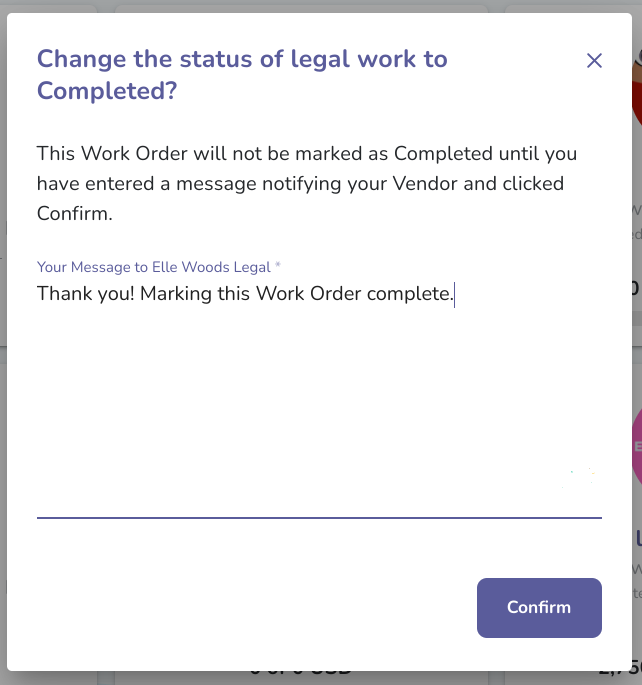
After you press Confirm, then the Work Order will be marked as complete and your Vendor will receive a notification.
Click here to learn how to create a Work Order to send to your Vendor.
