First, you must activate local currency payments for that specific Vendor.
Create Work Orders in a foreign currency
Once all the above steps have been completed, defining and agreeing to Work Orders in local currency is available.
Start by logging in to Liquid.
- Once you are logged in, go to Work Orders on the left side.
- Click the + Work Order button on the upper-right side.
- You’ll first need to select which Vendor the Work Order is for.
- Next, you’ll need to name the Work Order. The name should be short and descriptive, like “Content Writing and Editing.”
- Then, you’ll Define Services and Deliverables, just as you do in creating normal USD Work Orders.
- All rates will be listed in the appropriate foreign currency.
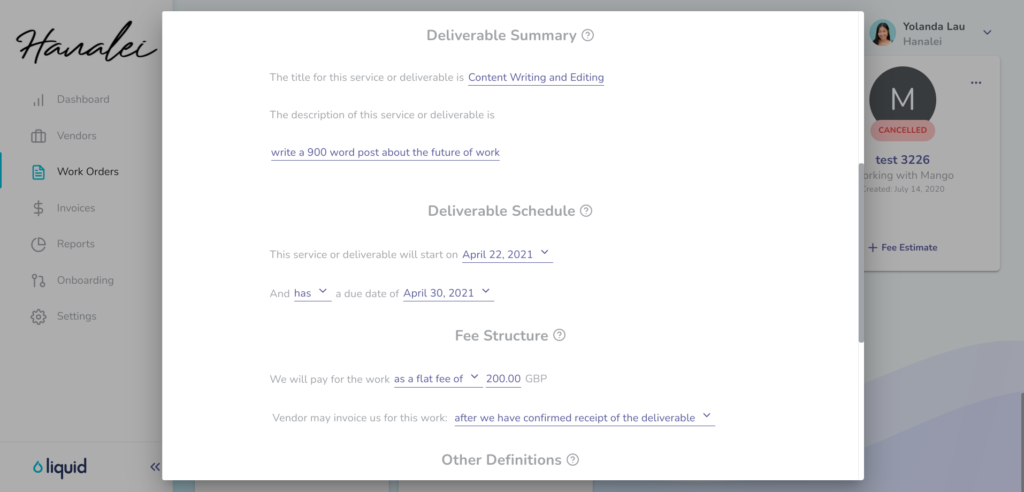
After setting the details of the Work Order, you’ll want to send your Work Order to your Vendor. If one of the deliverable start dates have already passed, you’ll receive a warning message. You can go back and change it, or press Confirm to acknowledge the warning. Press Send to deliver your Work Order. From there, your Vendor can choose to accept certain deliverables individually.
Note that once a Work Order or Invoice is created in a currency, it can’t be changed to another currency.
You can Clone an existing Work Order to create a new Work Order in a foreign currency, provided the above steps have been completed to turn on Work Orders in foreign currencies for that Client-Vendor relationship.
