If you were invited to Liquid by a Client, you should follow the instructions for accepting your Liquid invitation.
If you are joining Liquid on your own to create an account as a Vendor (to send invoices to your US clients), click here.
Complete the Create Account form, and then press the Create Account button. This will create your account and log you in.
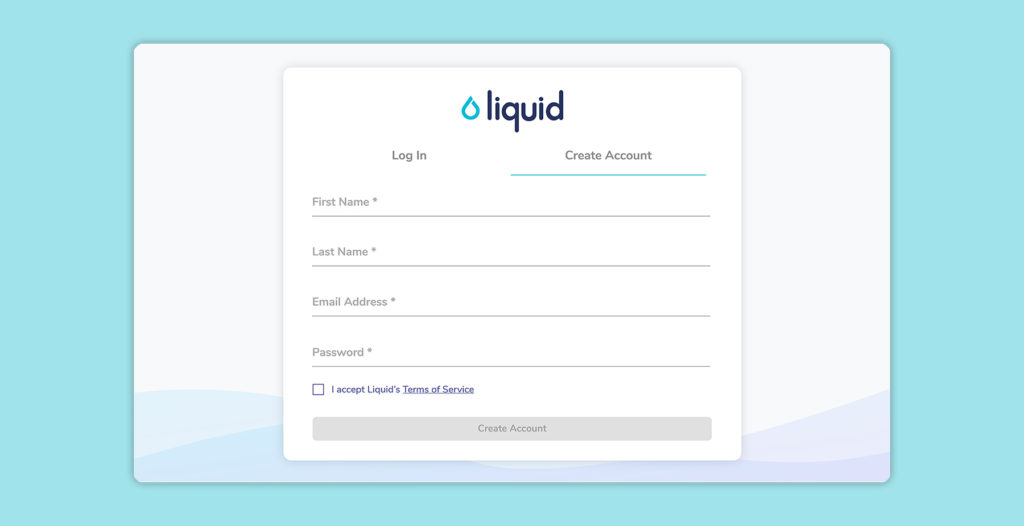
The next screen will prompt you to create your business, which is required in order to accept the invitation from your Client. A business can be an individual, group, or business entity that does work for an inviter. If you have incorporated or organized a legal entity to do business, then you’ll complete set up as that entity. If you do business as yourself, you’ll want to complete set up as yourself (as an individual or sole proprietor).
Vendor Business Profile Setup in Liquid
The first step of Business Profile setup is to enter the email address for notifications for this business. In most cases, you’ll want to keep this as your login address. This notification email will be shown to your Clients.
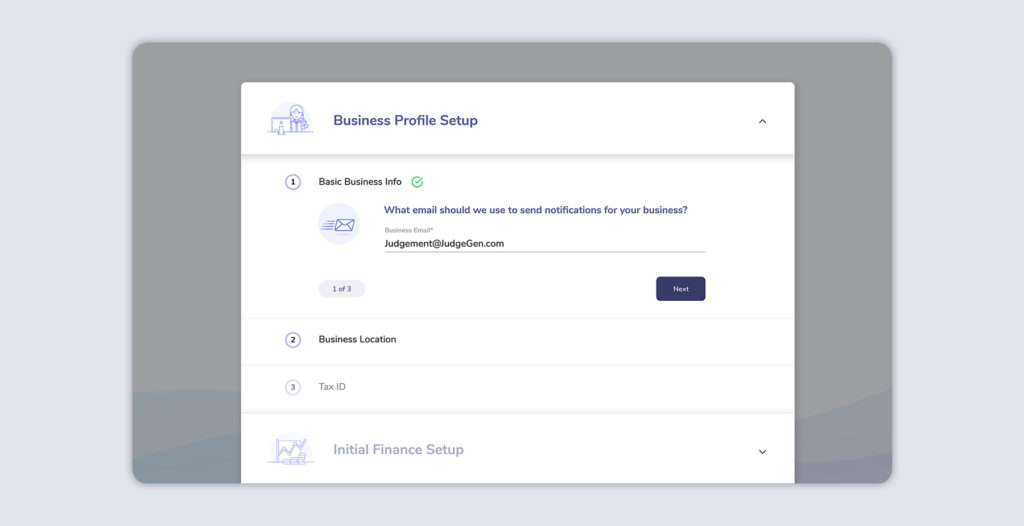
Next, you’ll select whether you use a business entity to work for your Clients. If you say Yes, you’ll choose the business structure of the entity you use. If you work as an individual or sole proprietor, do not have an entity, or have a disregarded entity and file taxes for your business as yourself, select No.
Enter the name of your business. If you work as an individual or sole proprietor or do not have an entity, enter your full name (your legal name or the name listed on your birth certificate).
The next step is to enter the country in which you are located and your business address. After this, enter your US Tax ID if you are a US citizen, resident, or other entity with a US Tax ID. If you are not located in the United States, the Tax ID step will be optional.
LLC options in Vendor Business Profile Setup in Liquid
If you have a multi-member LLC, then you should pick the option that matches how you have chosen to have your LLC treated for tax purposes:
- LLC – C Corporation
- LLC – S Corporation
- LLC – Partnership
If you have a single-member LLC that is treated as a disregarded entity, you should pick sole proprietorship because you file taxes as yourself.
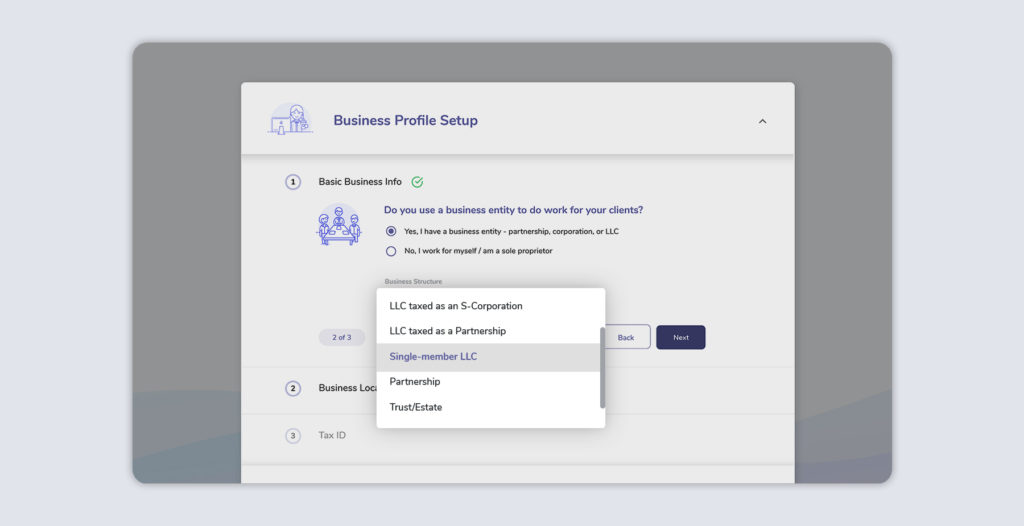
Finance Setup for US bank accounts in Liquid
Next, you’ll set up your bank account in Liquid which is required to receive payments from your Clients in Liquid. If you are in the United States, you will use Plaid to set up your account. Plaid is used by companies like American Express and Venmo to authenticate and verify bank accounts instantly. This enables Liquid to facilitate quick transfers between accounts via ACH. Plaid is very secure and connects to more than 10,000+ US financial institutions and is used by more than 3,000 financial apps and services (including Liquid).
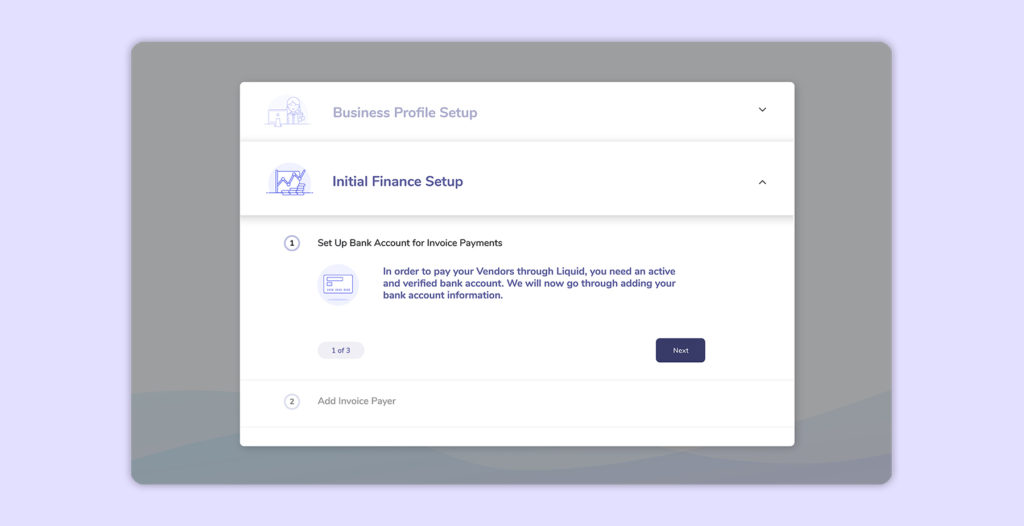
In some cases, you’ll be able to find your bank and enter your login information for that bank; in other cases, you’ll have to add your bank routing number and account number manually. If you manually enter your bank information, you’ll have to check your bank for the micro deposit accounts to verify your bank account in 1-2 days after completing the setup.
After completing Plaid setup, you’ll enter your Account holder information. Check this information carefully as it must match your bank account’s details or payments to you made by delayed or even canceled.
For more details on setting up your bank account, read this piece on setting up your US bank account.
After completing the Finance Setup, press the Start button on the You’re Done step to complete creation of your Vendor account in Liquid.
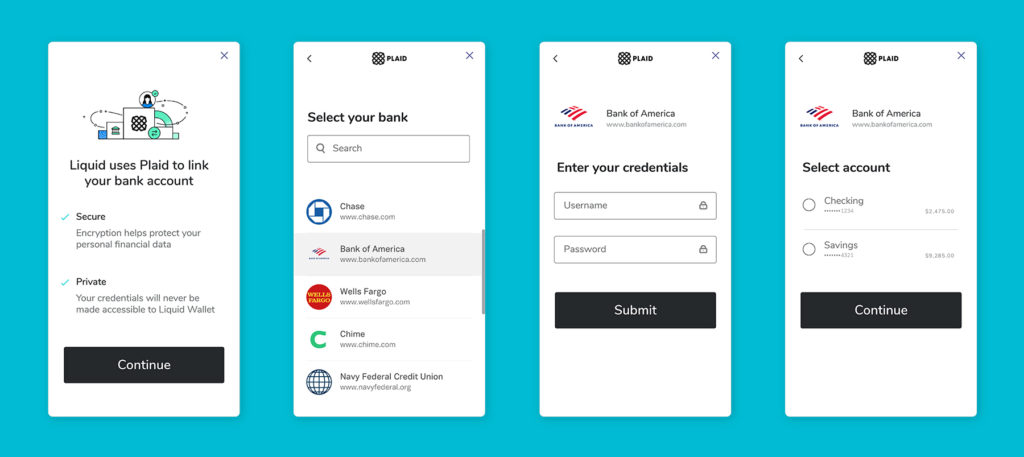
Finance Setup for International bank accounts in Liquid
If you are located elsewhere in the world, you will be prompted to let us know your preference for being paid in US dollars or in your local currency. At the moment, Liquid only supports payments in US dollars, but if you select local currency, then you will be notified when that option becomes available.
If payments to your country are currently available via US dollars, then you will be prompted to complete a bank account form. This bank account form will be specific to your country, but here are some fields that you should be prepared to complete:
- Business account or Personal account. We need to know whether your account is a business account or a personal account to properly initiate payments to you.
- Bank Account holder Name and Address (please do not use any initials, as this may slow down payment processing)
- Note that the country should be locked to the country you’ve selected for your business address.
- Bank account number and/or IBAN
- Name of Bank and bank branch address
- Note that the country should be locked to the country you’ve selected for your business address.
- Bank SWIFT code
- Intermediary bank name and address (if applicable, this will be provided by your bank)
- Note that the country of your intermediary bank should be the USA.
- Intermediary bank SWIFT code (if applicable, this will be provided by your bank)
Be sure to check (and double-check) this information before submitting it. If your information is incorrect, payouts may be prevented, failed, or delayed.
For more details on setting up your bank account, read this piece on setting up your international bank account.
After completing the Finance Setup, press the Start button on the You’re Done step to complete creation of your Vendor account in Liquid.
