In Liquid, you can create Purchase Orders only for non-service Vendors and may not create Work Orders for non-Service Vendors (Service Vendors can only receive Work Orders).
Non-service Vendors can be invited to Liquid one at a time. At the moment, bulk invites for Vendors are only available for service Vendors.
Here’s how to invite a non-service Vendor to Liquid.
Start by logging into Liquid.
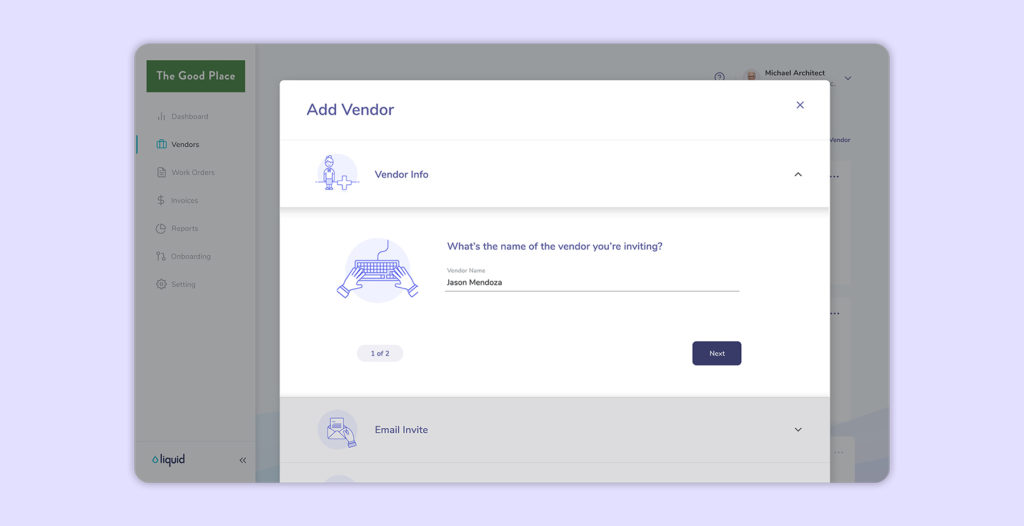
- Once you are logged in, go to Vendors on the left side.
- If you have not invited any Vendors, the Add Vendor form will automatically pop up. If you have already invited a Vendor, you’ll add a new vendor by pressing the + Vendor button to open the Add Vendor form.
- The first step is listing the name of your non-Service Vendor. In most cases, you’ll want to list the name of the individual you’ll be inviting. If you know the business name of your Vendor, you could add that in this step instead.
- The next step is to select whether you are inviting a Service Vendor or a non-Service Vendor (a non-Service Vendor is someone who provides only goods). Select No, this vendor is a supplier or provides other goods to my company to move forward with inviting a non-Service Vendor. If you would like to invite a Service Vendor, visit this article to learn those steps.
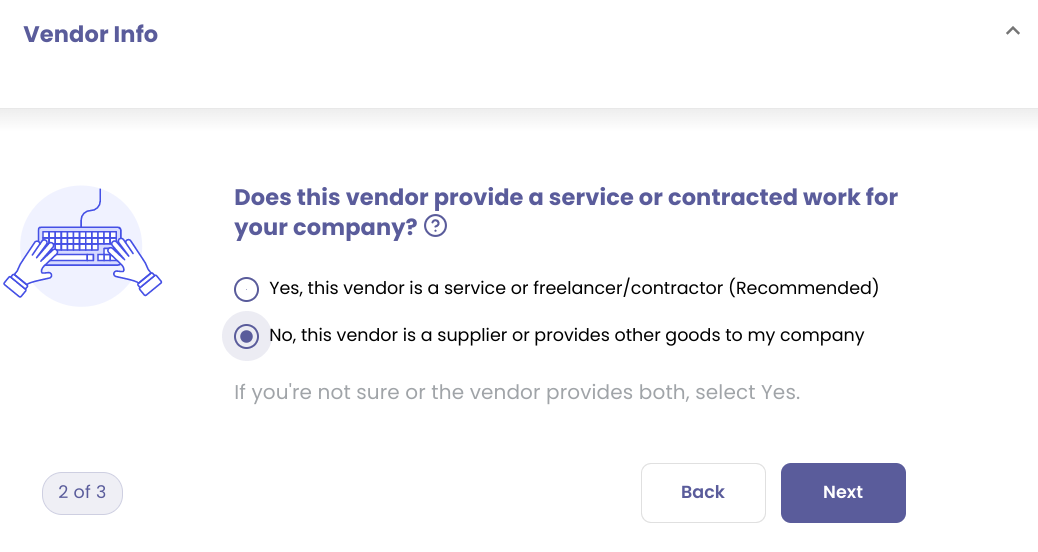
- Next, add a short description to help you identify the non-Service Vendor. You might list their role (graphic designer or front-end software engineer, for example) or you can choose to be more specific.
- Enter the email address for the non-Service Vendor you’d like to invite.
- The next field is to personalize the welcome message they will receive from Liquid on your behalf. You can use the existing text, or you can choose to edit to add more detail. Some users choose to include information about why they are switching to Liquid in this field.
- Next, you'll upload a PDF document providing proof of relationship. You can upload a contract or a copy of an email or any other PDF you believe shows the proof of relationship.
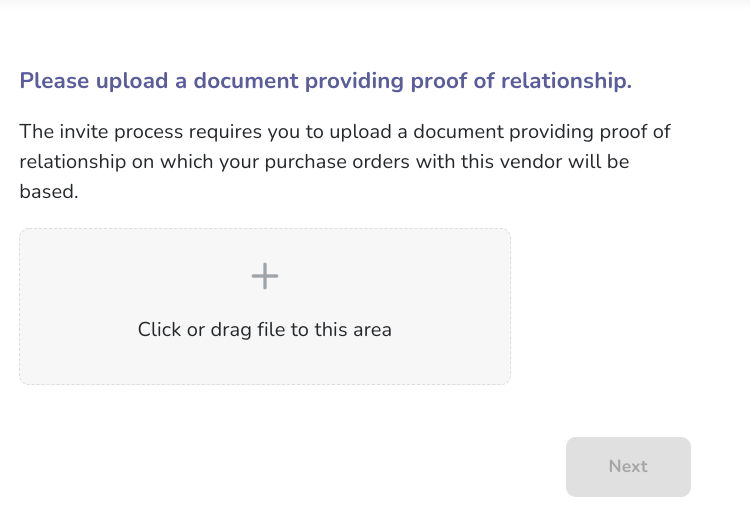
- Before you invite the Vendor, you'll be presented with a summary of the invite. If you'd like to change the Hiring Manager for the non-Service Vendor, do so in this step.
- Finally, you’ll press Send to invite the non-Service Vendor.
You’ll then be prompted to invite another non-Service Vendor.
