Go to the Vendors section and click the Vendor whose Master Contract you'd like to Replace.
To replace the Master Contract, press the Replace button.
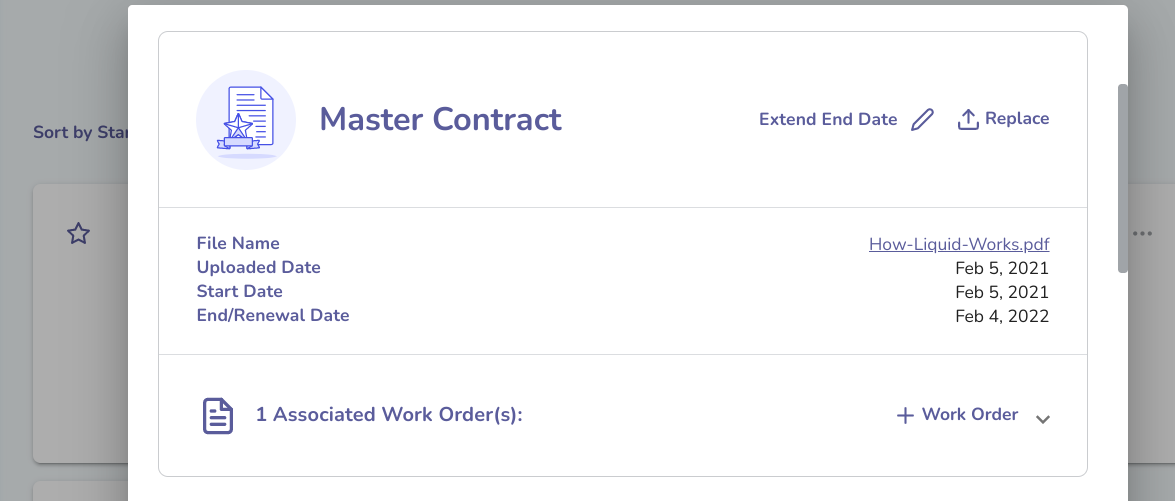
You will be able to upload a file and the Uploaded Date will be populated with today’s date. Then you will be able to change the Start Date and End Date for that file. This new Master Contract will not be visible to your Vendor, since it was added outside of an onboarding process. Note that an active Master Contract (a Master Contract whose Start Date is on or before today and has not yet expired) is required to initiate new Work Orders with a specific Vendor.
You can extend the Master Contract end date without replacing the Master Contract file, or you can also send the Vendor a new invite if you'd like them to sign new documents.
When you send your Vendor a new invite with new Master Contract dates, the resulting documents will appear on that same Vendor's card, provided the Vendor accepts that invite with the same account. If the Vendor creates a brand new business to accept the invite, then the new documents will be shown on the new Vendor's card and not on the original Vendor's card.
