- Liquid Support
- For Vendors/Contractors
- Work Orders as a Vendor
-
General
-
For Businesses
- Getting Started
- Master Contracts / Onboarding Vendors
- Managing Vendors
- Compliance
- Users
- Work Orders
- Work Order Fee Estimates
- Work Order Uploads
- Purchase Orders
- Invoices
- Invoice - Work Order Matching
- Payments
- Invoice Approvals
- QuickBooks Online Integration
- Projects and Accounting Fields
- Reports
- Liquid Plan
- Custom Onboarding / Custom Contracts
- Bank Accounts
-
For Vendors/Contractors
-
Training Videos
How do I send a message to my Client about a Work Order?
When you click a Work Order, you can see the detailed Work Order page.
From this detailed Work Order page, you can send a message to the Client, letting them know if you’re approving all deliverables or if something needs to be changed or clarified.
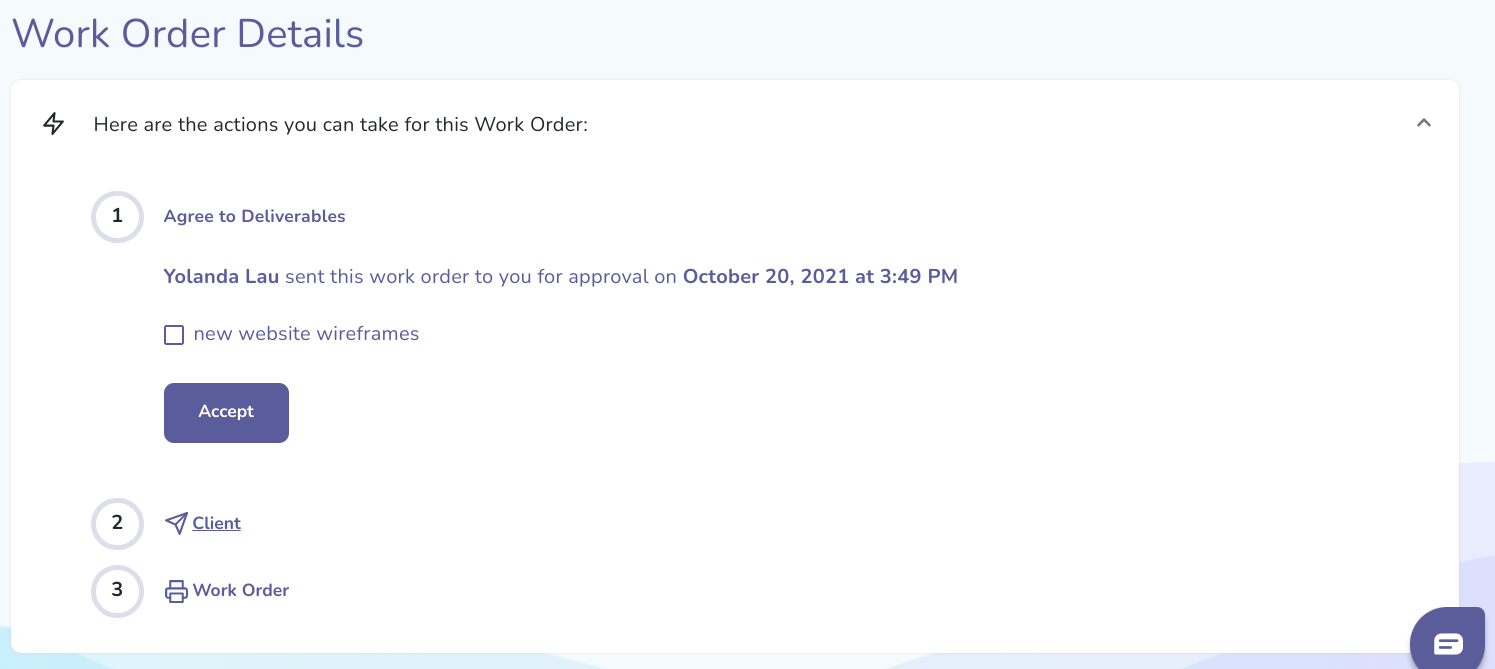
The Send Message button is located in the top portion of the detailed Work Order page.
Once sent/received, all messages exchanged thru Liquid between you and your Vendor will appear in the Messages tab located below the Work Order.
The Messages tab will include the sender name and message sent. Soon, this will also include the date and timestamp of the message.
