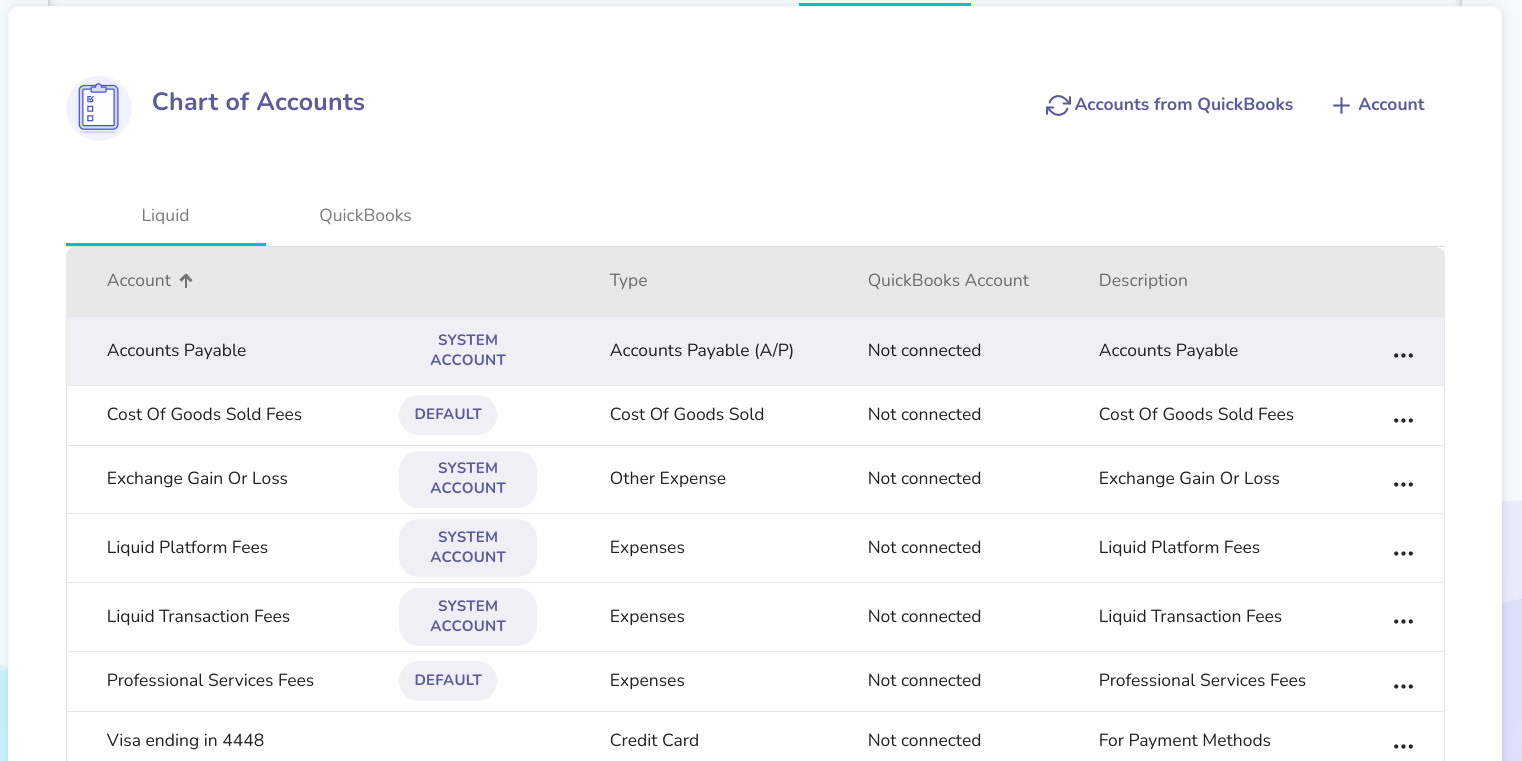- Liquid Support
- For Businesses
- QuickBooks Online Integration
-
General
-
For Businesses
- Getting Started
- Master Contracts / Onboarding Vendors
- Managing Vendors
- Compliance
- Users
- Work Orders
- Work Order Fee Estimates
- Work Order Uploads
- Purchase Orders
- Invoices
- Invoice - Work Order Matching
- Payments
- Invoice Approvals
- QuickBooks Online Integration
- Projects and Accounting Fields
- Reports
- Liquid Plan
- Custom Onboarding / Custom Contracts
- Bank Accounts
-
For Vendors/Contractors
-
Training Videos
How do I set up my Chart of Accounts?
If QuickBooks Online integration is enabled and active, the chart of accounts from QuickBooks will be pulled in to Liquid and will appear in your company’s Chart of Accounts section in Liquid (within Settings). You can then match the relevant QuickBooks accounts to the Liquid chart of accounts. It is recommended to treat QuickBooks as the master chart of accounts listing.
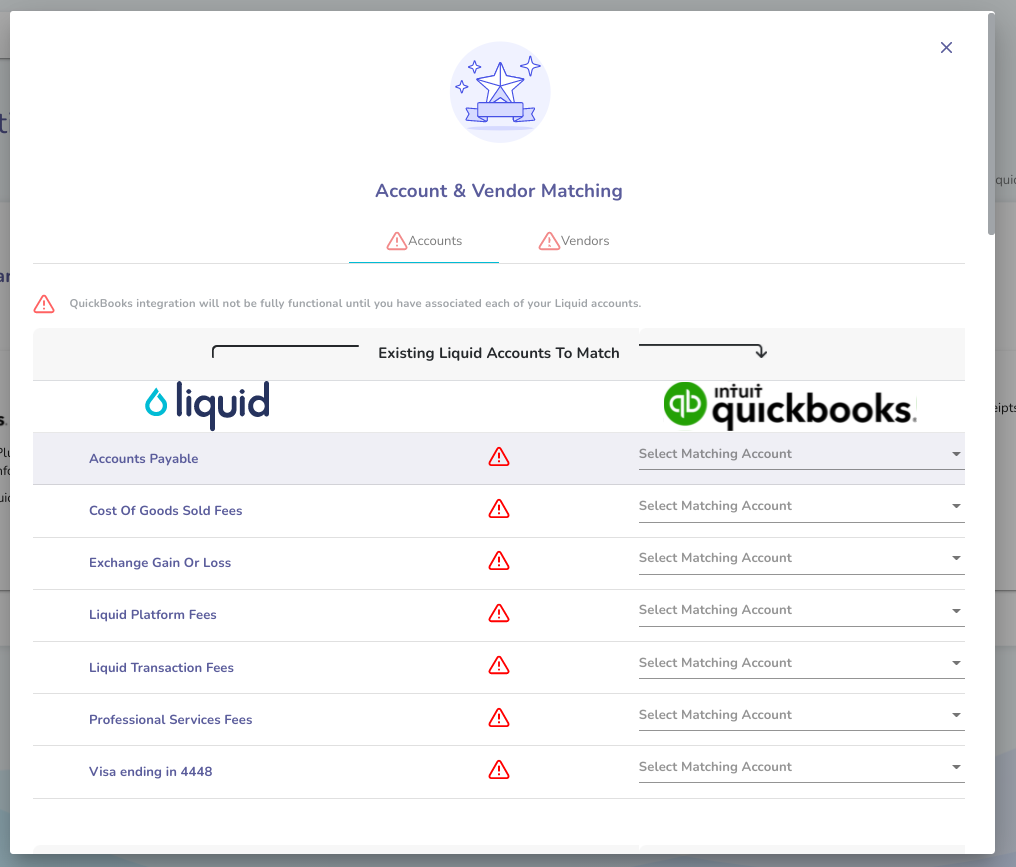
When new payment methods are added after QuickBooks integration is enabled, you will be prompted to match that payment method to a QuickBooks chart of accounts.
All Liquid Chart of Accounts (CoA) should map to a chart of accounts on QuickBooks.
You can resync your Accounts from QuickBooks by clicking the sync button on the Chart of Accounts section of Settings.