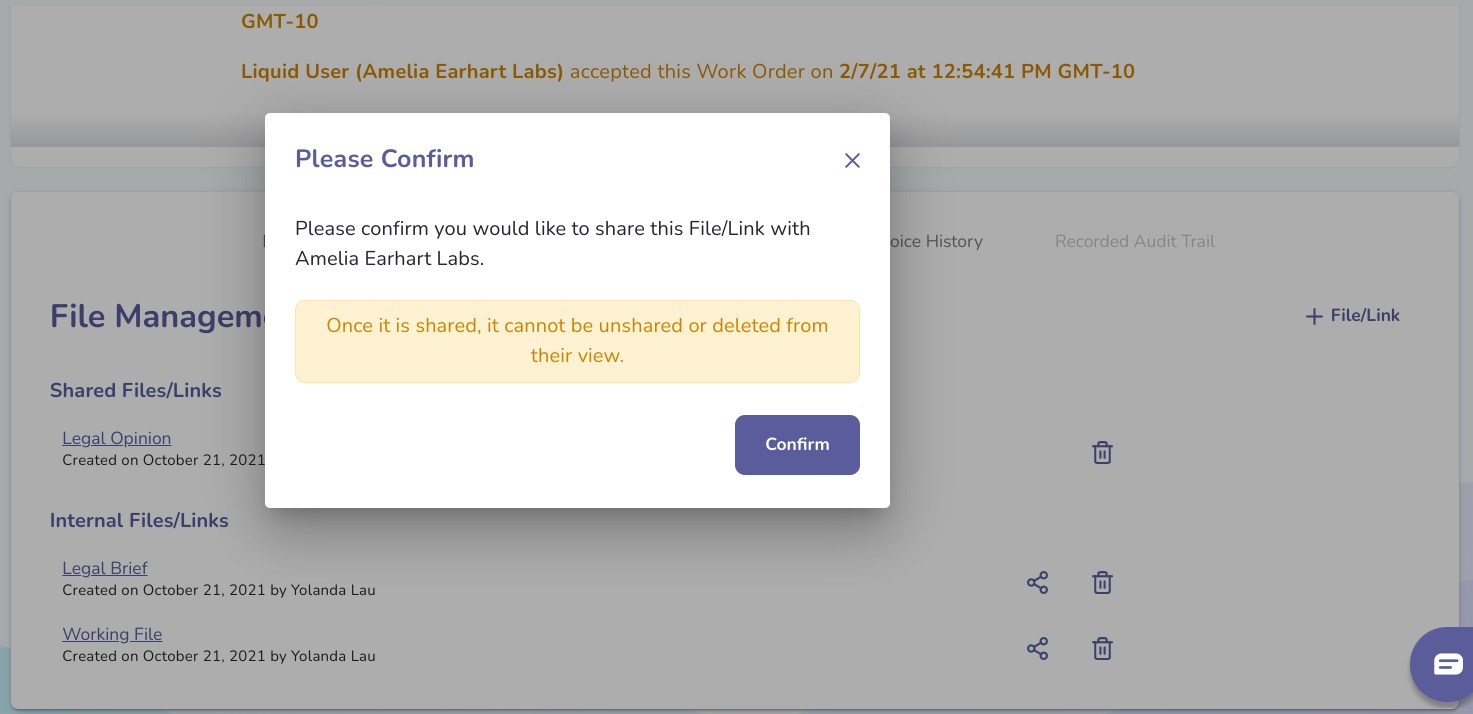- Liquid Support
- For Vendors/Contractors
- Work Orders as a Vendor
-
General
-
For Businesses
- Getting Started
- Master Contracts / Onboarding Vendors
- Managing Vendors
- Compliance
- Users
- Work Orders
- Work Order Fee Estimates
- Work Order Uploads
- Purchase Orders
- Invoices
- Invoice - Work Order Matching
- Payments
- Invoice Approvals
- QuickBooks Online Integration
- Projects and Accounting Fields
- Reports
- Liquid Plan
- Custom Onboarding / Custom Contracts
- Bank Accounts
-
For Vendors/Contractors
-
Training Videos
How do I share with my Client an internal File or Link uploaded or attached to my Work Order?
In the new Files tab at the bottom of each Work Order detail page, you will see all files and links added to the Work Order. The Internal Files/Links are those that you've added to the Work Order but have chosen not to share with your Client.
For Files and Links that are internal, you will see a Share icon. Press that Share icon, and you will be prompted to confirm that you would like the File/Link to be shared. Press Confirm, and the file will be shared. Again, note that if you choose to share a File or Link with your Client, then you will not be able to remove that File/Link from your Client's Work Order page (you will only be able to remove it from your side).
If you change your mind and don’t want to share the File/Link, simply close the pop-up.