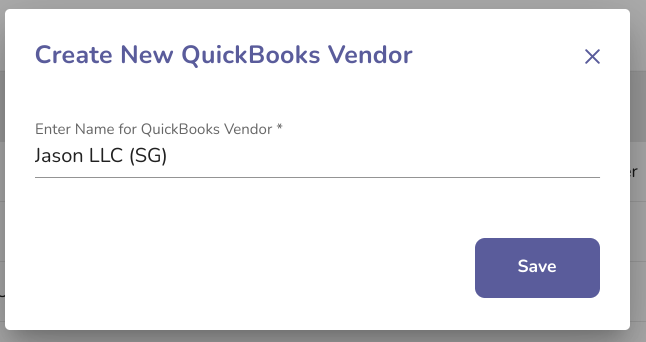- Liquid Support
- For Businesses
- QuickBooks Online Integration
-
General
-
For Businesses
- Getting Started
- Master Contracts / Onboarding Vendors
- Managing Vendors
- Compliance
- Users
- Work Orders
- Work Order Fee Estimates
- Work Order Uploads
- Purchase Orders
- Invoices
- Invoice - Work Order Matching
- Payments
- Invoice Approvals
- QuickBooks Online Integration
- Projects and Accounting Fields
- Reports
- Liquid Plan
- Custom Onboarding / Custom Contracts
- Bank Accounts
-
For Vendors/Contractors
-
Training Videos
How do I update or resync my Vendors in Liquid to my Vendors in QuickBooks Online?
To update or resync your Vendors in Liquid to your Vendors in QuickBooks Online, you'll navigate to the Vendors List within Settings. You'll automatically be directed to the Liquid Vendors tab within the Vendors List.
There, you can press the Vendors from QuickBooks button to resync your Vendors from QuickBooks.
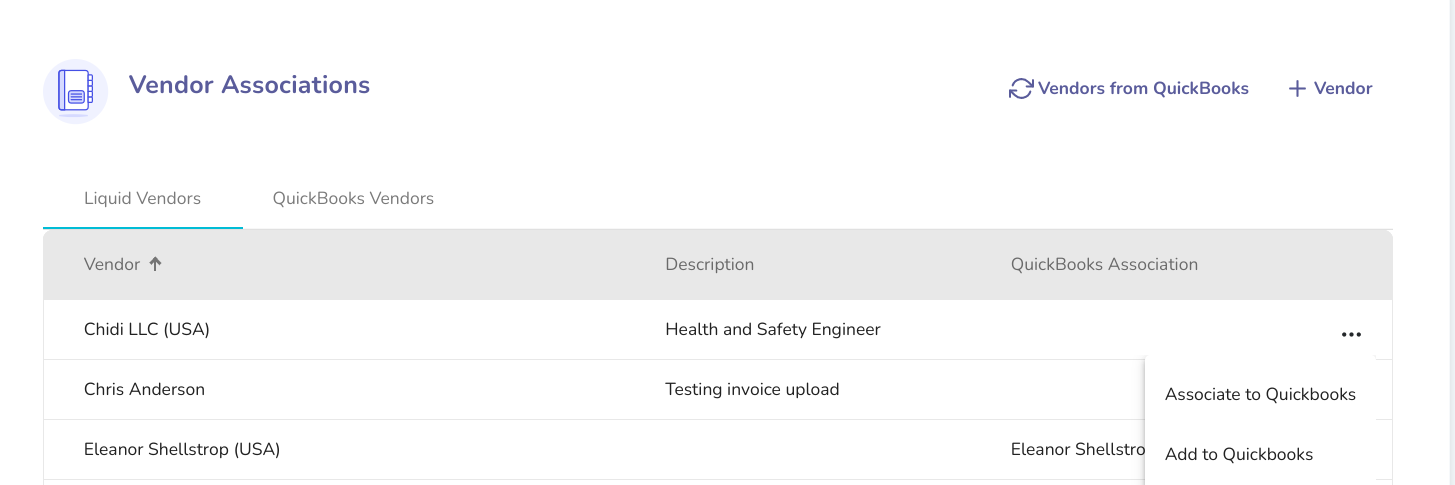
If you have a Vendor in Liquid that has not yet been associated to QuickBooks Online, you can press the three dots on that Vendor's row to either Associate to QuickBooks (if the Vendor exists in your QuickBooks account) or Add to QuickBooks (if you would like to create a new Vendor in your QuickBooks Online account).
If you choose to Associate to QuickBooks, you'll have to select the Vendor and then press Save.
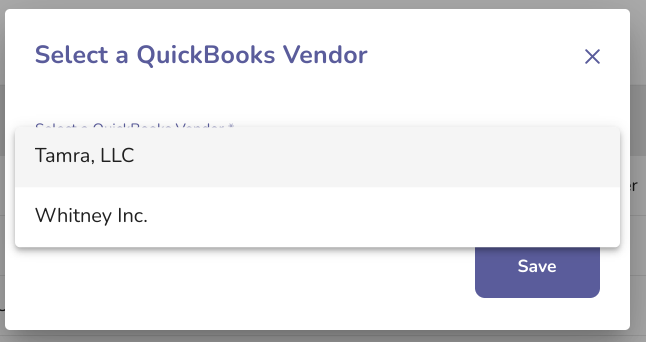
If you choose to Add to QuickBooks, you'll confirm or edit the name of the Vendor and then press Save.