Liquid automatically compares Invoices against their Work Orders to alert you to any possible errors. This helps prevent mistakes, helps ensure you are only paying for what you agreed to, and saves you both time and money.
Invoice Matches
If the Invoice matches, there will be a green badge stating “This Invoice matches your Work Order.”
Invoice Match Issues
If the Invoice has any potential issues, there will be a red or yellow badge with a message stating what issues you should be aware of.
The appearance of a red or yellow badge will not prevent your Vendor from sending you the Invoice, nor will it prevent you from paying the Invoice.
Any invoice for Work Orders with a custom rate will automatically have a yellow badge since custom rates cannot be matches to Invoices.
Examples of Invoice Match Issues
Here are some examples of some of the errors Liquid will automatically alert you to.
Multiple invoices submitted on the same date
If a Vendor submits multiple invoices to you on the same date for the same deliverable, you will be alerted. You will see a warning message on the duplicate invoices (the additional invoices after the first invoice submitted on the same date). This message will say “Multiple invoices submitted on same date. Confirm they are not duplicates.”
Line item not in Work Order
In Liquid, your Vendor’s invoices are pre-populated based on the details in the agreed upon Work Order. If a Vendor adds a new line item that was not created automatically from the Work Order, you will see a warning message on the invoice. The message will say ”An invoice line item has been added from what was agreed to in work order.”
Hours exceeded
Liquid supports many different rate structures for Work Orders. When an hourly rate type is selected, there can be a maximum hours cap. If there is a maximum hours cap and the total hours invoiced exceed the cap, then you will see a warning message on the invoice. This message will let you know that the maximum hours cap was exceeded and your Vendor will be prevented from using the hours tracker to invoice you. As a result, they will be forced to add a new line item to invoice you, which will result in the warning message stated above for “Line item not in Work Order.”
Custom Rates
Invoices for Work Orders with custom rate definitions will automatically show a warning message. The message will say “Be sure to verify invoice against work order.”
Paying Invoices that don’t match Work Orders
Note that you may pay any and all invoices that are submitted to you, even when our system displays a warning that the invoice does not match your Work Order. None of the warnings will prevent you from paying invoices, and are simply there to help automate your manual process of matching invoices to Work Orders. 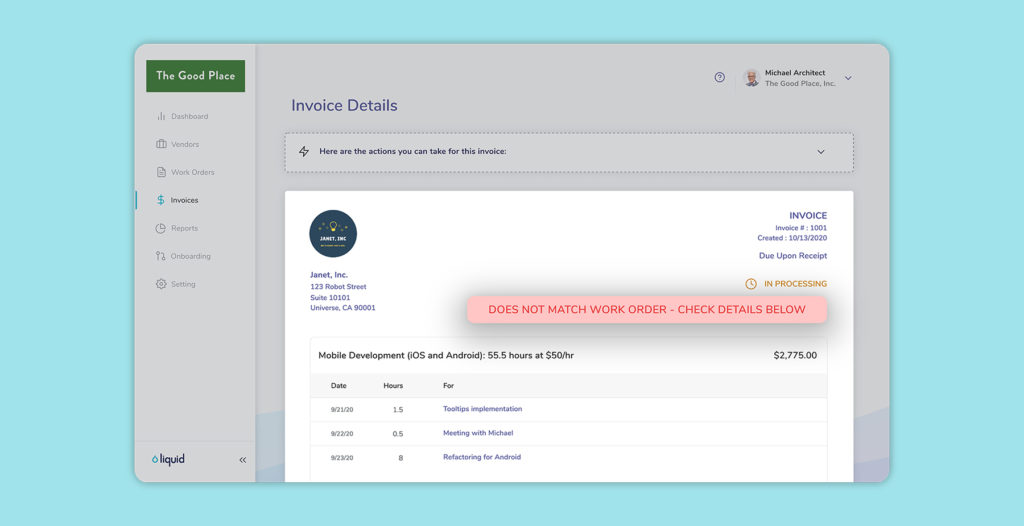
In addition, Admins can require their approvers to complete an additional step before approving Invoices that don't match Work Orders.
