Go to the Vendor section in Liquid and click on the specific Vendor to bring up the back of the Vendor Card. If the Vendor is IN PROCESS or has completed onboarding, you'll see the Finance Details section when you scroll down.
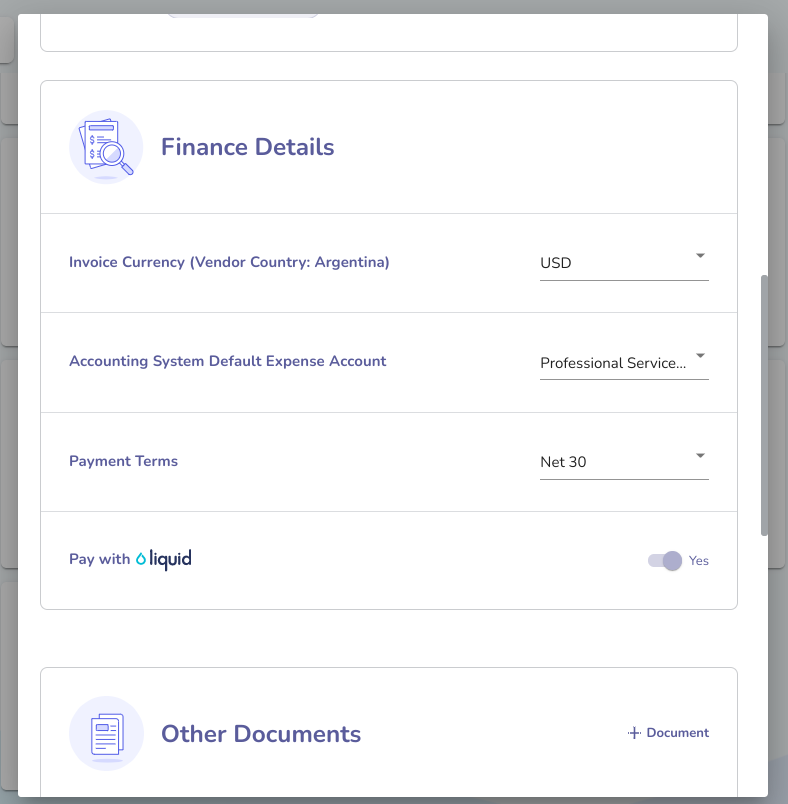
In the Finance Details section, you'll see a Pay with Liquid field that is toggled to Yes by default. Move the toggle to the left to change it to No.
Once you've switched it to No, you'll see two additional fields: Other Payment Type and Payment Notes. These two additional fields are optional.
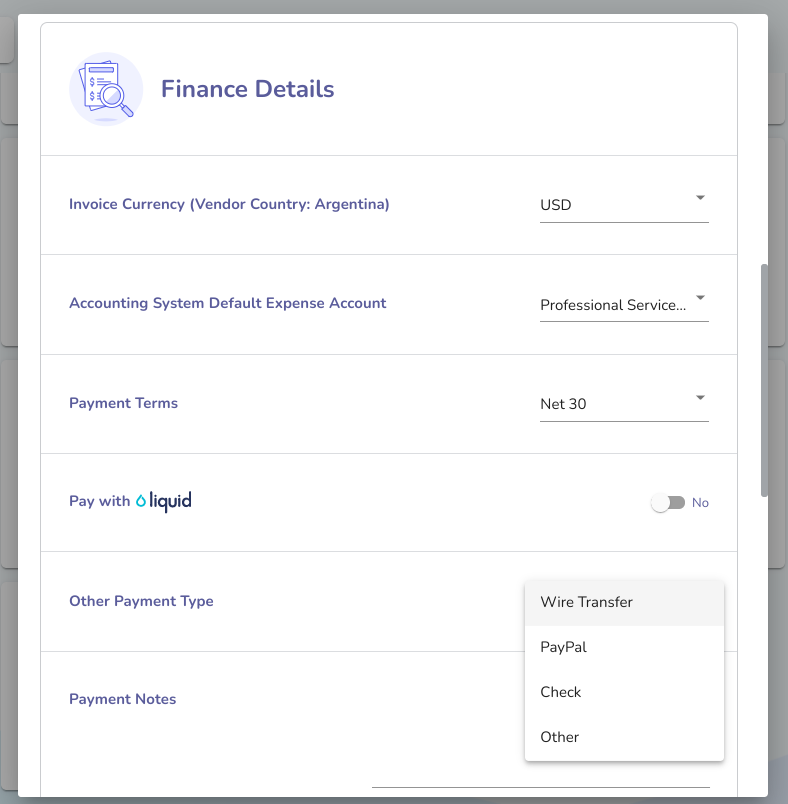
With the Other Payment Type field, your options are Wire Transfer, PayPal, Check, and Other.
The Payments Notes field allows you to enter text with additional details. For example, if the Vendor wants to be paid via PayPal, you might enter their PayPal information. If they want to be paid via Wire Transfer, you might enter their Wire Transfer details here.
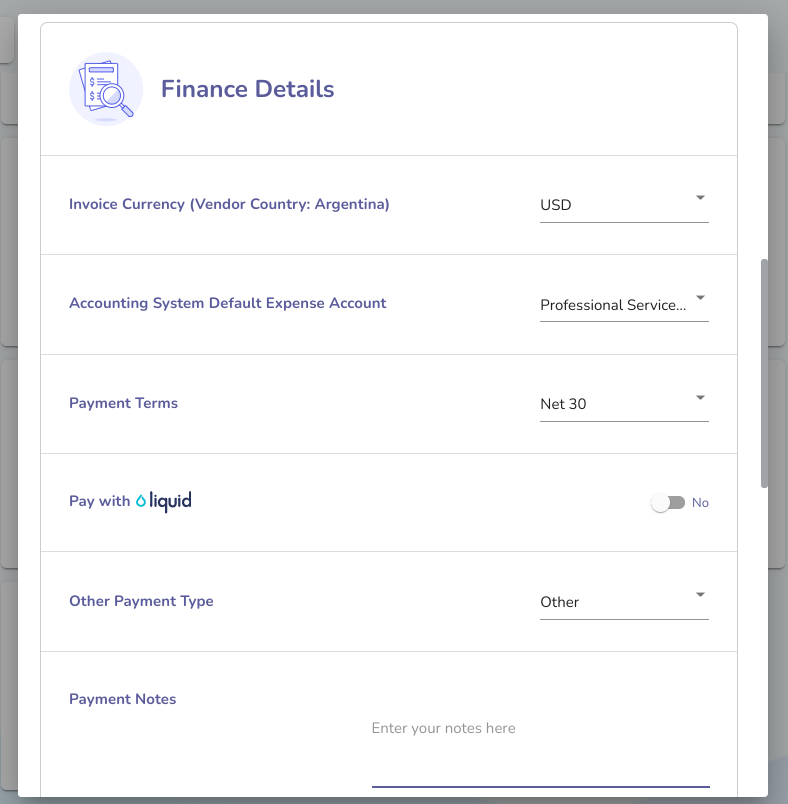
When your Vendor invoices you on Liquid, you can manually mark those invoices as Paid.
