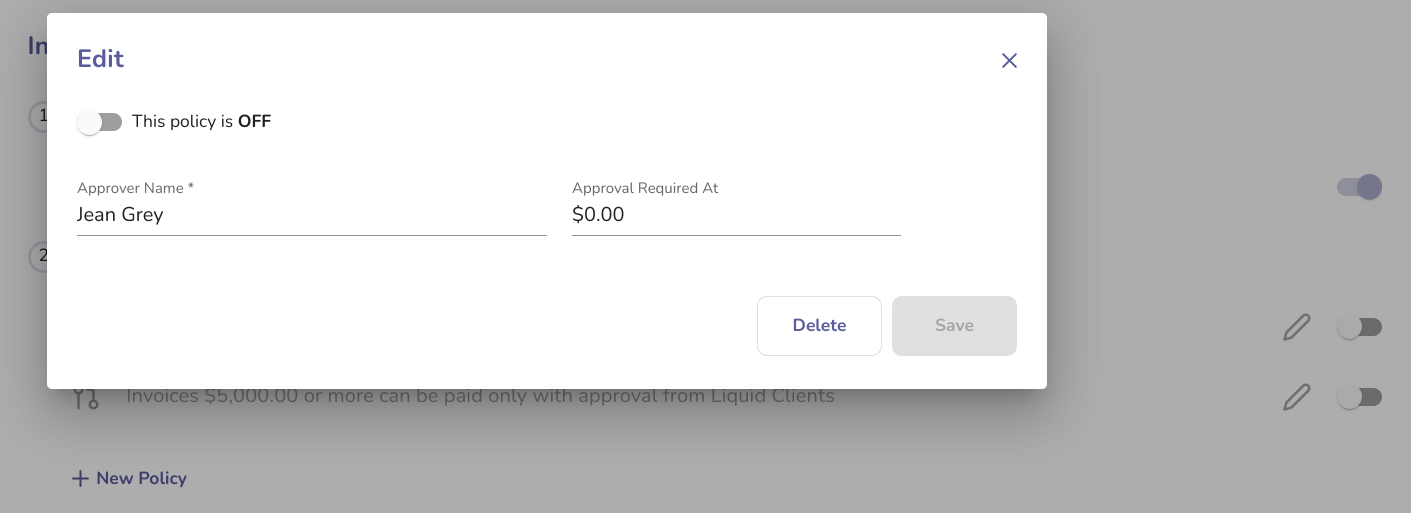Financial Approval Policies are policies that can be added to automatically route invoices to specified users of your business in Liquid based on the amount of the Invoice. For example, if your CEO wants to approve every invoice that comes through the system, you can set a financial approval policy of $0.00. If your COO wants to approve every invoice above $5,000, you can set a financial approval policy of $5000.00.
Please note that you can only have one approver at each dollar amount. So if you wanted both the CEO and COO to approve all invoices, you would set one policy at $0.00 and the other at $0.01.
Here's how to set a financial approval policy
First, turn on the Invoice Approval Workflow by navigating to Approvals (within Settings).
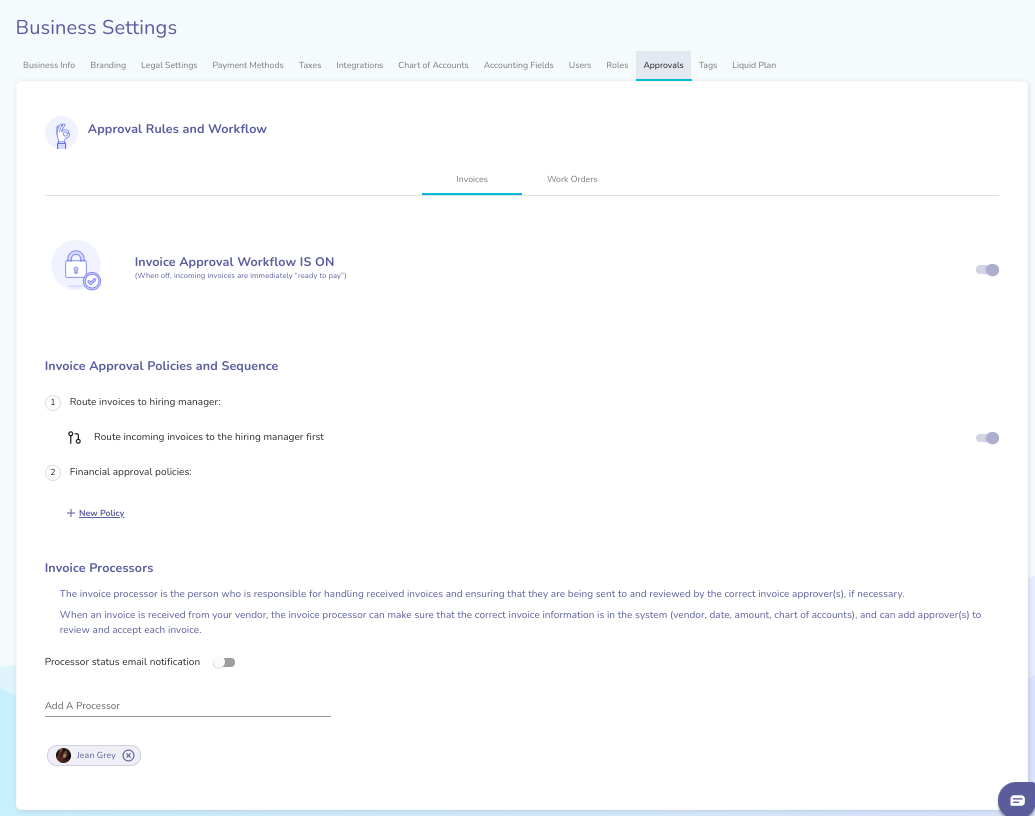
Once you've turned that on, you'll be able to automatically route invoices to Hiring Managers as well as add Invoice Processors.
To add a financial approval policy, press + New Policy under Financial approval policies.
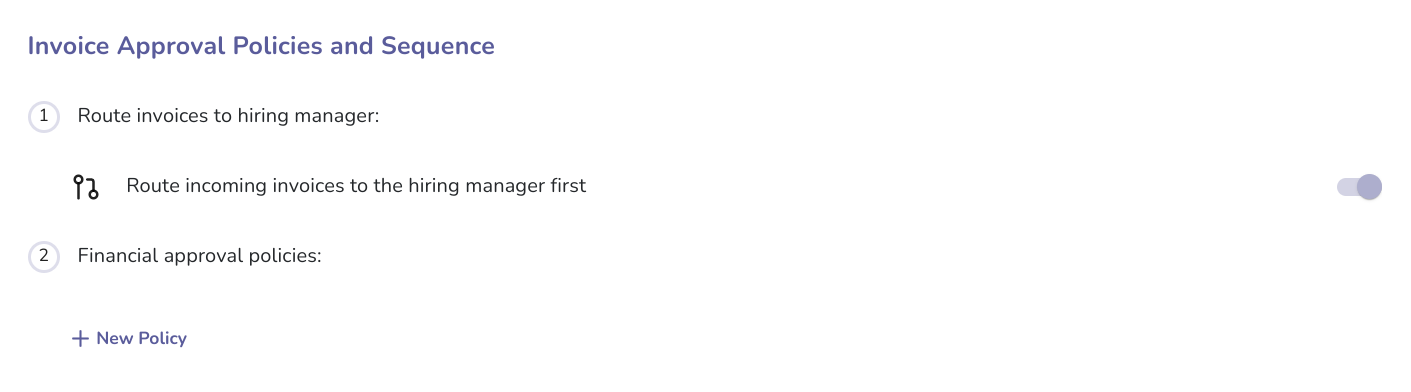
This will bring up a popup window and you will be prompted to select an Approver Name from your list of users.
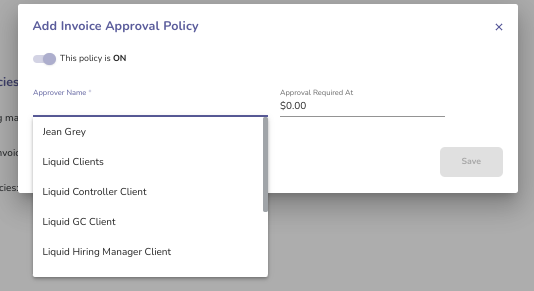
The invoice policy will be set automatically to $0.00, meaning that every single invoice will be sent to the Approver listed.
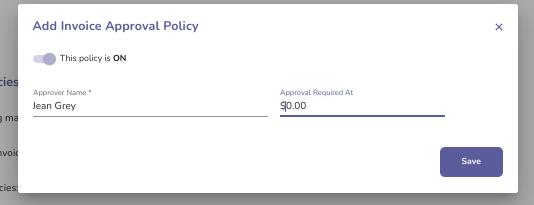
You can edit the Approval Required At field by typing into the field and making the change. Make sure to press Save when you are done.
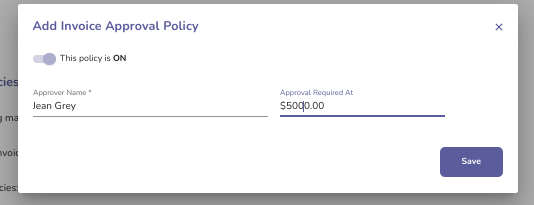
Once the policies are saved, you can use the toggle to turn those policies off or on.
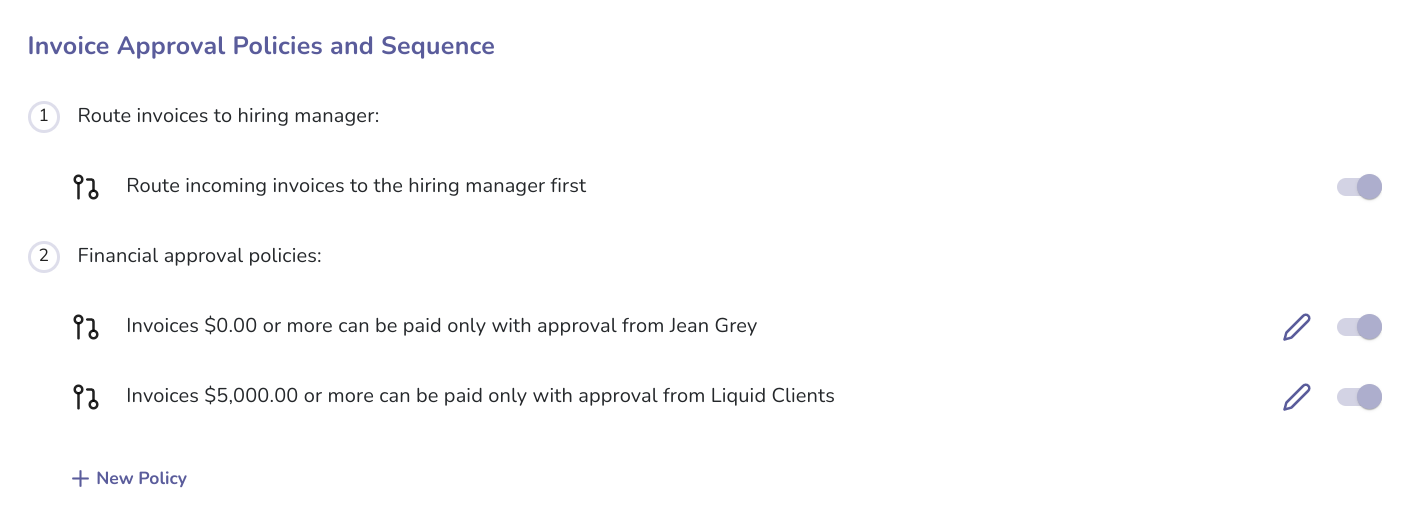
In addition, you will be able to press the pencil on the specific Financial approval policy to bring up a pop up window to edit the amount or Delete the policy.