First, go to the Work Orders section in Liquid. Click the Work Order you'd like to add an Accounting Field to. Then, scroll down to the bottom of the Work Order until you see the Accounting Fields section.
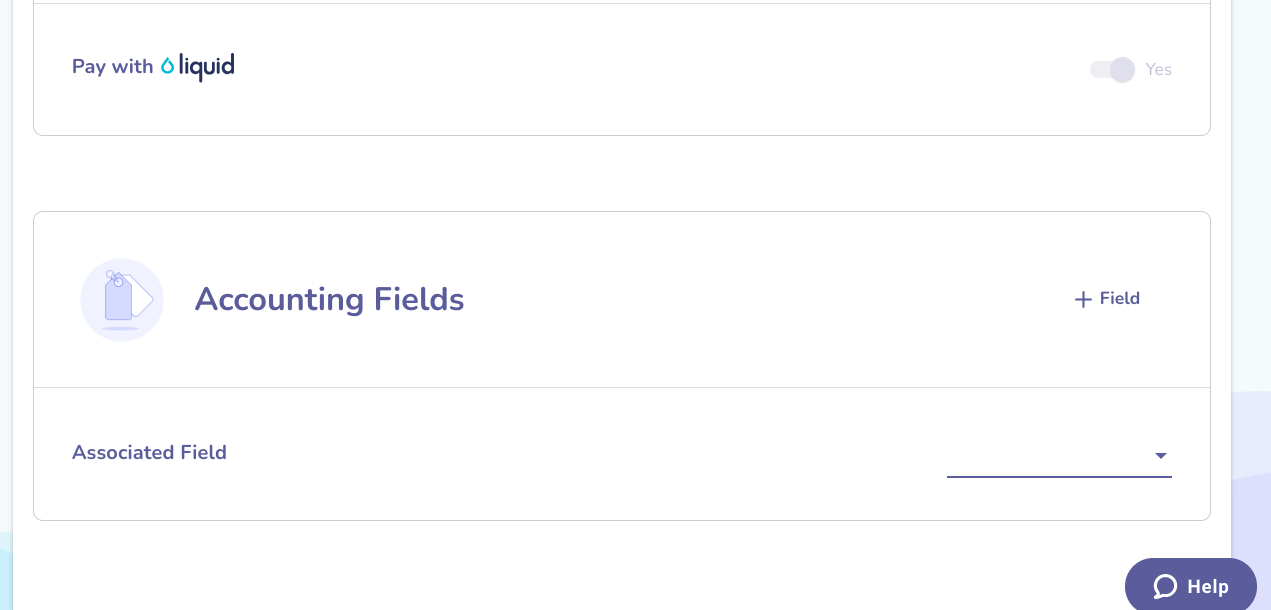
Press the field to open the dropdown menu of available fields. Click one to select it.
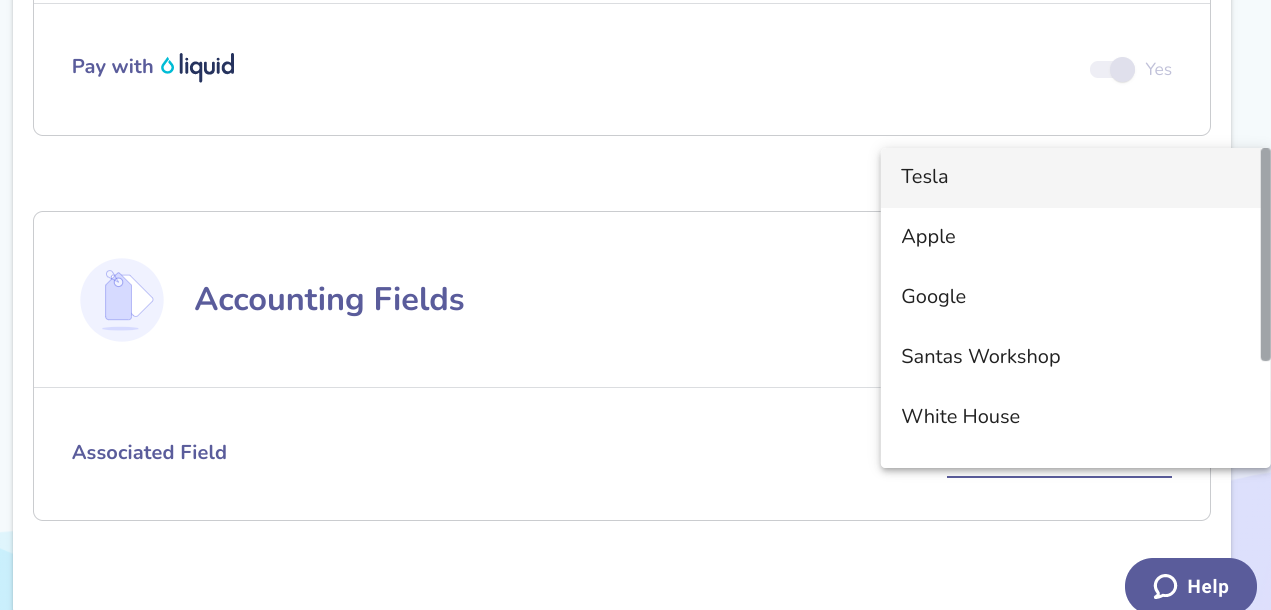
If you do not see the field you would like to use, you can press + Field to add the field.
You will have to enter a field name and then select a field type, then press Save.
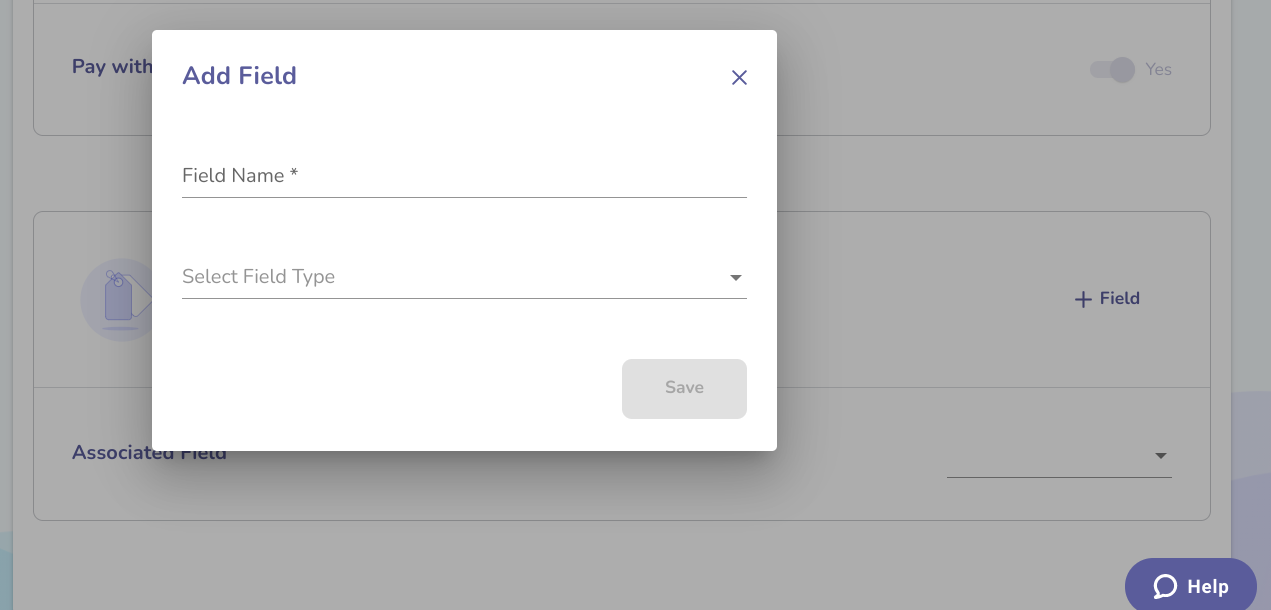 After the field has been added, you will again press the field to open the dropdown menu. The new field created will appear at the top. Select it to associate that field with the Work Order.
After the field has been added, you will again press the field to open the dropdown menu. The new field created will appear at the top. Select it to associate that field with the Work Order.
At the moment, accounting fields cannot be added during bulk creation of Work Orders. You may use the bulk Work Order creation flow and then manually attach the accounting field to each Work Order.
