Vendors can add hours to a Work Order without going to the details by clicking on the Hours icon on the top of the Work Orders page:
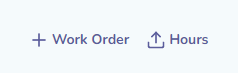
This will open the Add Hours modal where the user can then either add their hours in bulk directly into Liquid or via Import by uploading a CSV file.
Adding Hours in Bulk in Liquid
Click +Add Row to add in rows of hours entries.
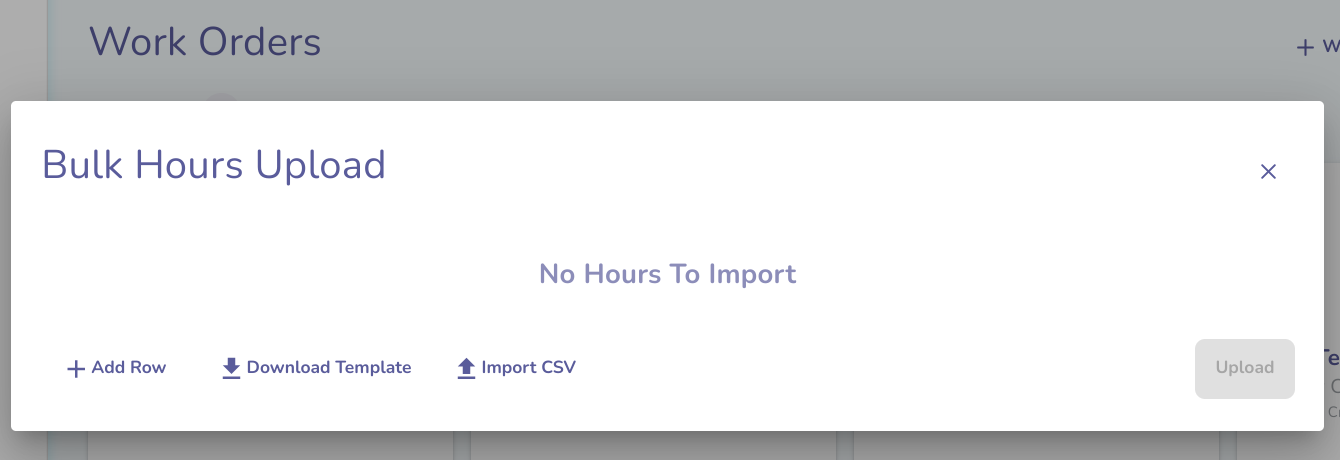
Only Deliverables for Work Orders that have been accepted will display here; you cannot add a new Work Order from this menu, only add hours entries for hours worked in this modal.
Each row should record the hours for one day:
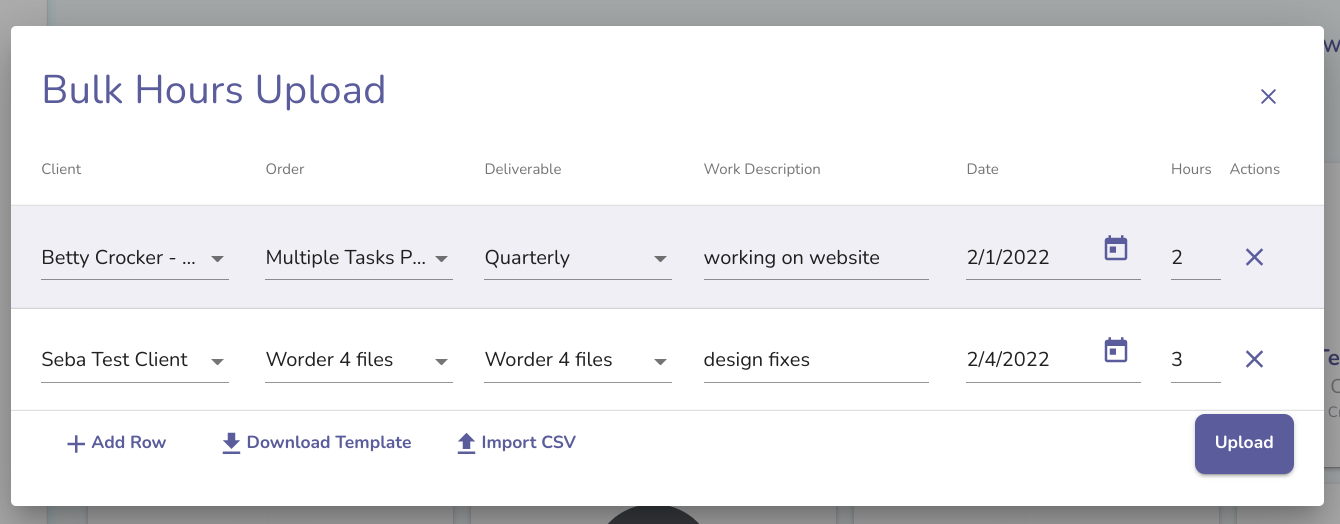
After entering the hours entries you wish to add, click Upload. A success message will confirm when these have been added:
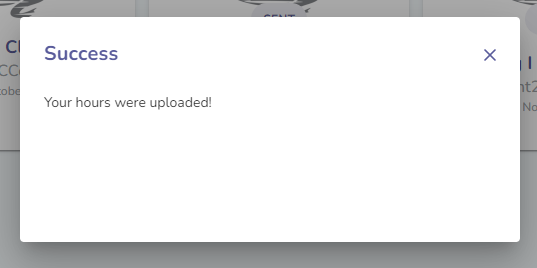
After upload, you can review the Hours entries in the Work Order Details for each individual Work Order and edit or add additional entries.
Uploading Hours in Bulk in Liquid
You can upload a CSV file by clicking Import CSV to open the drag and drop upload modal. The Download template button will allow the user to download a CSV file with the required header rows included in the file. The file must be a csv file with fewer than 100 vendors for import. All records beyond the 100 limit will be skipped. The file must be in CSV format (.xls and xlsx files will note work).
After uploading the file, you will be able to review and edit each row if needed.
After entering the hours entries you wish to add, click Upload. A success message will confirm when these have been added:
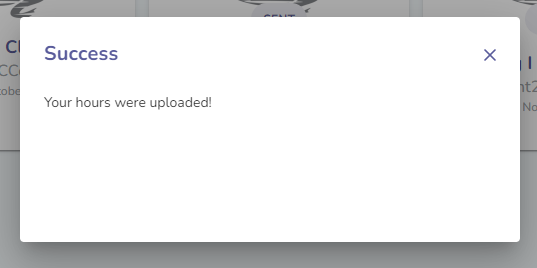
After upload, you can review the Hours entries in the Work Order Details for each individual Work Order and edit or add additional entries.
