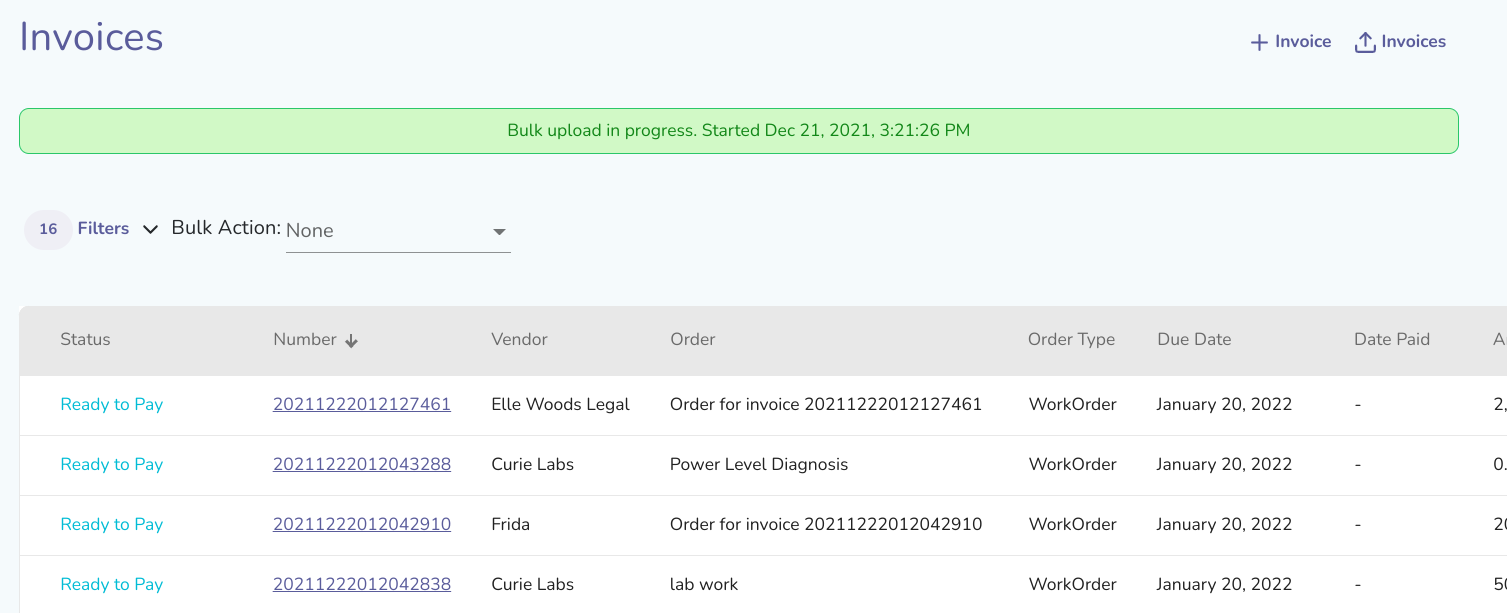Clients can now upload or create multiple entries for invoices instead of using the wizard flow to help expedite the process for Clients who are already familiar with our process.
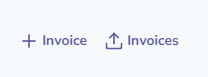
To start a creation of invoices in bulk, navigate to the Invoices section and then press the Invoices button (to the right of the + Invoice button).
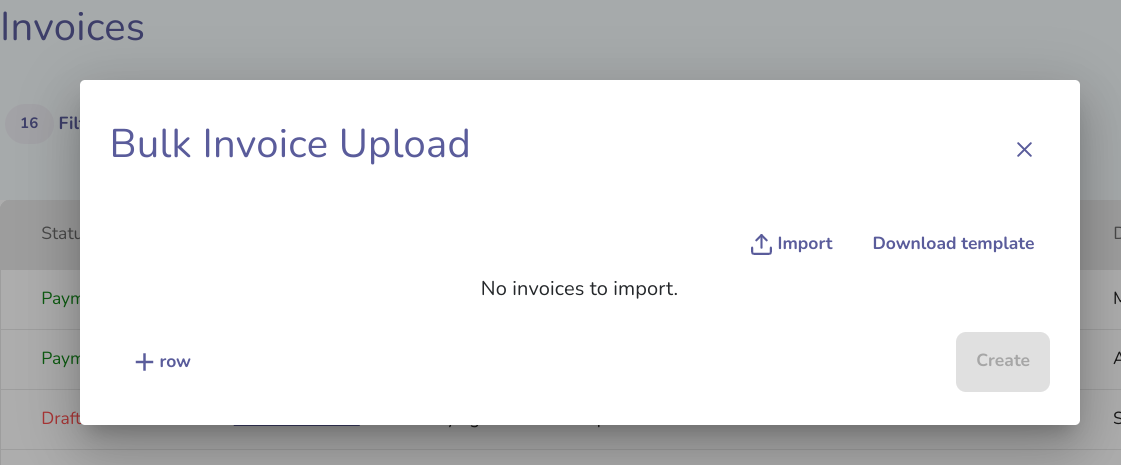
This will bring up the modal with a blank area where users can add rows by clicking +Row, or upload a CSV file by clicking “Import” to open the drag and drop upload modal. The Download template button will allow the user to download a CSV file with the required header rows included in the file. Please note that there is a 100 row limit to the bulk invoice upload form. The file must be in CSV format (.xls and xlsx files will note work).
If you use the template to create the invoices, after you import the file the results will be display to you in the creation form for you to review and edit.
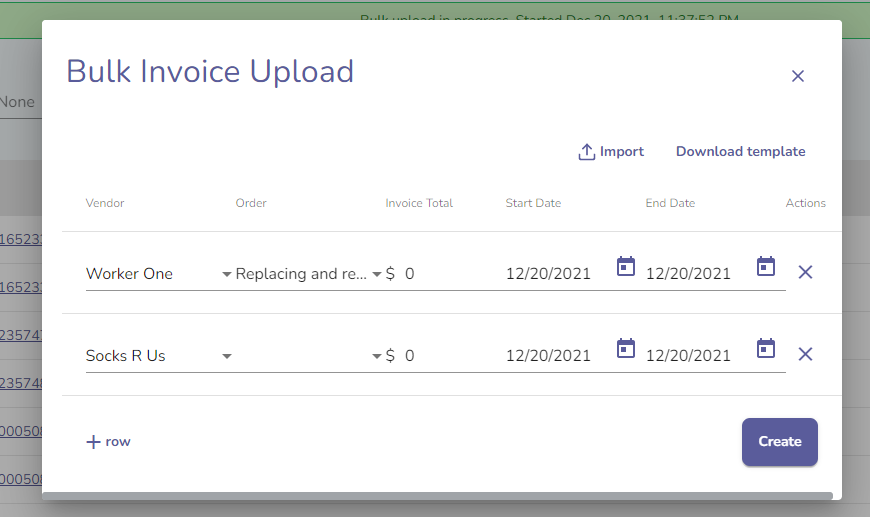
The fields in this bulk invoice creation form are:
Vendor
Note that Vendors can only be selected from those already invited to the Client business. If the Vendor does not yet exist, they will need to be invited before using the bulk invoice creation form. Clients who do not yet have any Vendors invited will not be able to use this view.
Order - optional field
Once a vendor is selected, any open Work Orders associated with the Vendor will display here to select from.
This field is not required. If it is not filled out, then an invoice will just be made without a Work Order.
If you are generating bulk invoices from a file upload, the Work Order field will display blank if you did not enter one.
Invoice Total
Currently, this form only accepts USD inputs. We will add other currencies in the future.
Start Date/End Date
The Period of Performance Start Date and Period of Performance End Date are required for this bulk invoice creation form but are optional on other Invoice forms.
After submitting a Bulk Invoice creation request, a message will display over the top of the Invoices dashboard that the items are being processed. Depending on how many are added, the bulk added invoices should populate within 1 to 10 minutes.