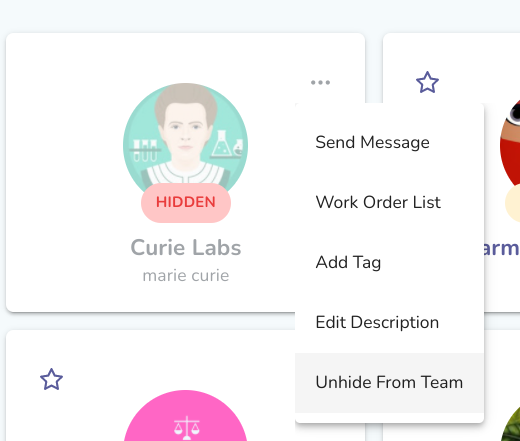- Liquid Support
- For Businesses
- Managing Vendors
-
General
-
For Businesses
- Getting Started
- Master Contracts / Onboarding Vendors
- Managing Vendors
- Compliance
- Users
- Work Orders
- Work Order Fee Estimates
- Work Order Uploads
- Purchase Orders
- Invoices
- Invoice - Work Order Matching
- Payments
- Invoice Approvals
- QuickBooks Online Integration
- Projects and Accounting Fields
- Reports
- Liquid Plan
- Custom Onboarding / Custom Contracts
- Bank Accounts
-
For Vendors/Contractors
-
Training Videos
How do I hide a Vendor? How do I unhide a hidden Vendor?
If a Vendor is in process or has completed onboarding, you can remove them from your view by pressing the three dots on the Vendor card, then selecting Hide from Team.
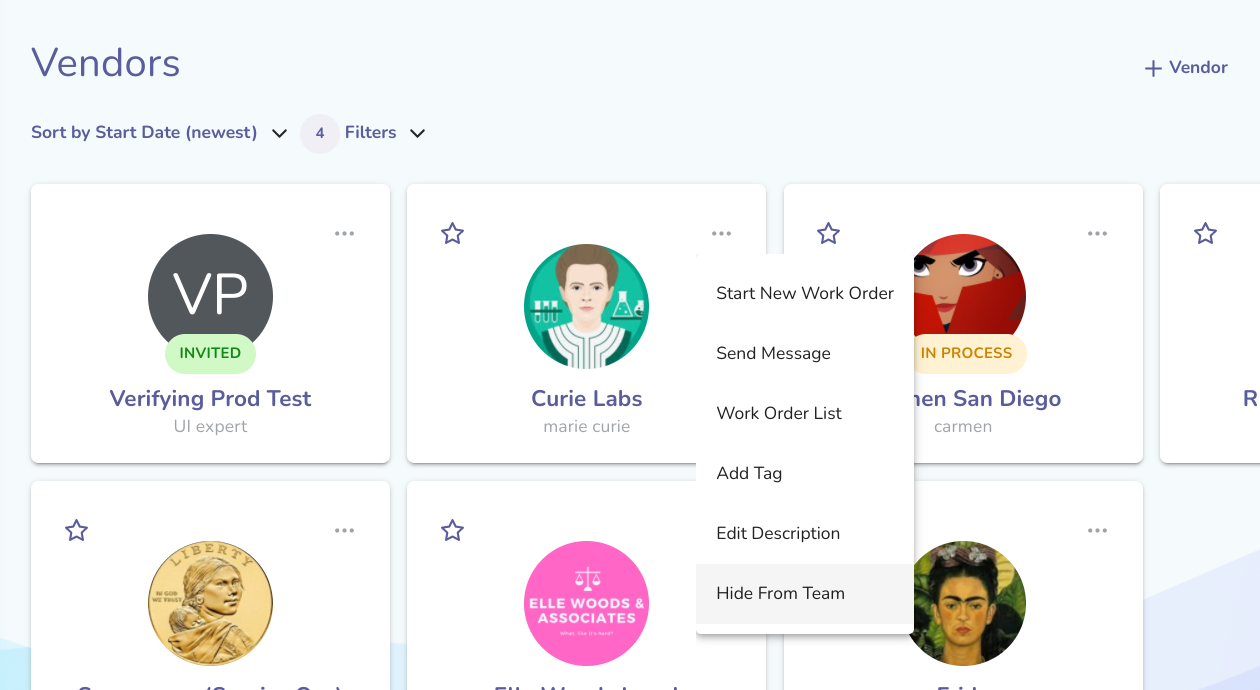
Selecting Hide From Team will immediately hide that Vendor from your list of Vendors. By default, the Filters shown in the Vendors section hide Hidden vendors from your list. However, you can view them by selecting the checkbox for Hidden in the Filters options. This option is not available for INVITED Vendors.
Once hidden, you can select Unhide From Team to immediately unhide that Vendor.