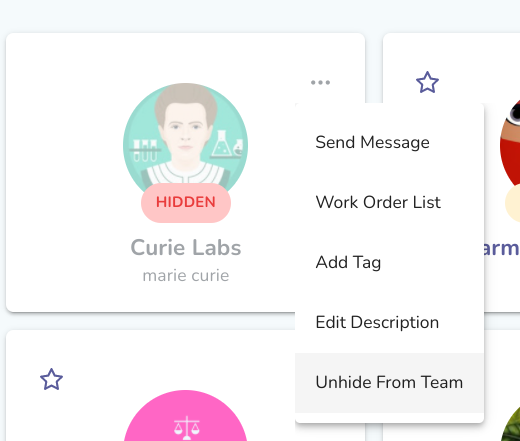How you remove a Vendor depends on the status of the Vendor:
- For Vendors in INVITED status
- For Vendors in IN PROCESS status
- For Vendors who have completed onboarding
For Vendors in INVITED status
If a Vendor is in INVITED status, you can cancel the invitation and remove the vendor by pressing the three dots on the Vendor card, then selecting Cancel Invitation.
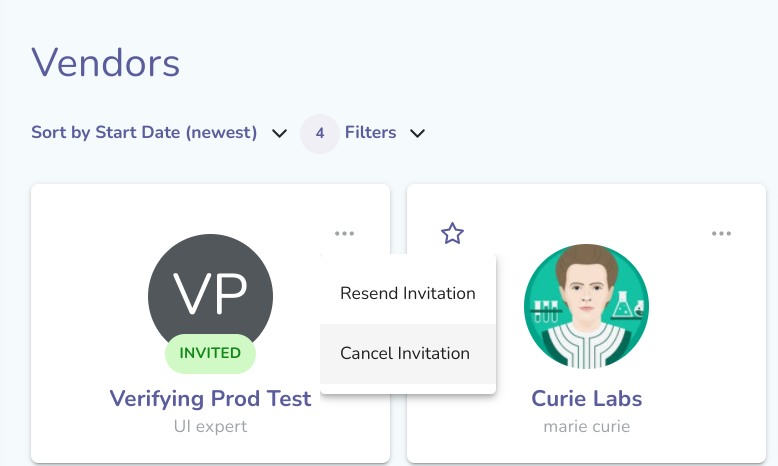
Selecting Cancel Invitation cancels the invitation for that specific INVITED Vendor. This option is only available for INVITED Vendors or IN PROCESS Vendors. Once a Vendor has completed the onboarding process, this option is no longer available. You may want to cancel an invitation if you have decided not to work with a Vendor anymore or if the contract or offer is no longer valid because they’ve taken too long to start the onboarding process. In addition, you may want to cancel an invitation if you realize you need to send them a different onboarding process.
For Vendors in IN PROCESS status
If a Vendor is in IN PROCESS status, you can cancel the invitation and remove the vendor by pressing the three dots on the Vendor card, then selecting Cancel Invitation.

Selecting Cancel Invitation cancels the invitation for that specific IN PROCESS Vendor. This option is only available for INVITED Vendors or IN PROCESS Vendors. Once a Vendor has completed the onboarding process, this option is no longer available. You may want to cancel an invitation if you have decided not to work with a Vendor anymore or if the contract or offer is no longer valid because they’ve taken too long to start the onboarding process. In addition, you may want to cancel an invitation if you realize you need to send them a different onboarding process.
For Vendors who have completed onboarding
If a Vendor has completed onboarding, you can remove them from your view by pressing the three dots on the Vendor card, then selecting Hide from Team.
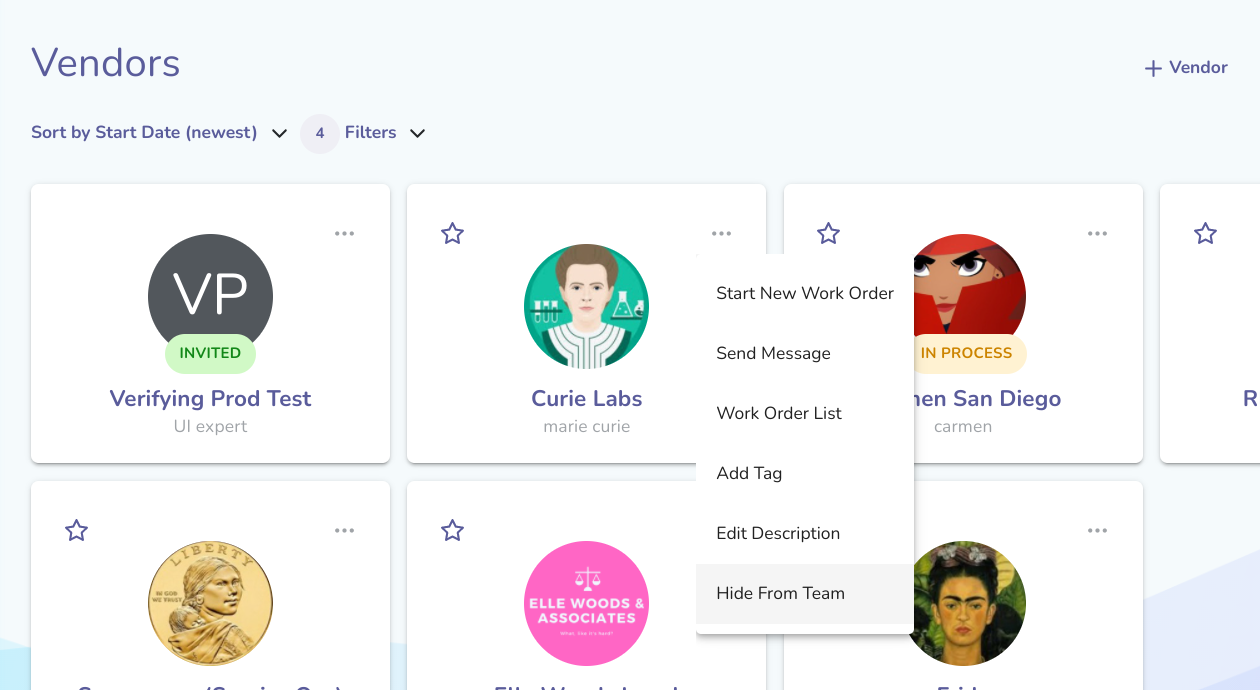
Selecting Hide From Team will immediately hide that Vendor from your list of Vendors. By default, the Filters shown in the Vendors section hide Hidden vendors from your list. However, you can view them by selecting the checkbox for Hidden in the Filters options. This option is not available for INVITED Vendors but is available for IN PROCESS Vendors.
Once hidden, you can select Unhide From Team to immediately unhide that Vendor.