It sounds like you created a second account with single sign-on. Do not create a second business with this second account.
Please log out and log back in with your account email address and password to view your business information with your original account.
Grant your single sign-on login access to your business information
To access your existing account via single sign-on, follow these instructions to invite yourself as an additional user to your original account. These instructions will only work if you are an Administrator for your business. If you don't have Administrator permissions, contact your Administrator to send you an invite to join the business.
First, log out from single sign-on and log back in by typing your account email address and password. You should see your existing business information.
Navigate to the Users section of Settings, where you can add additional users.
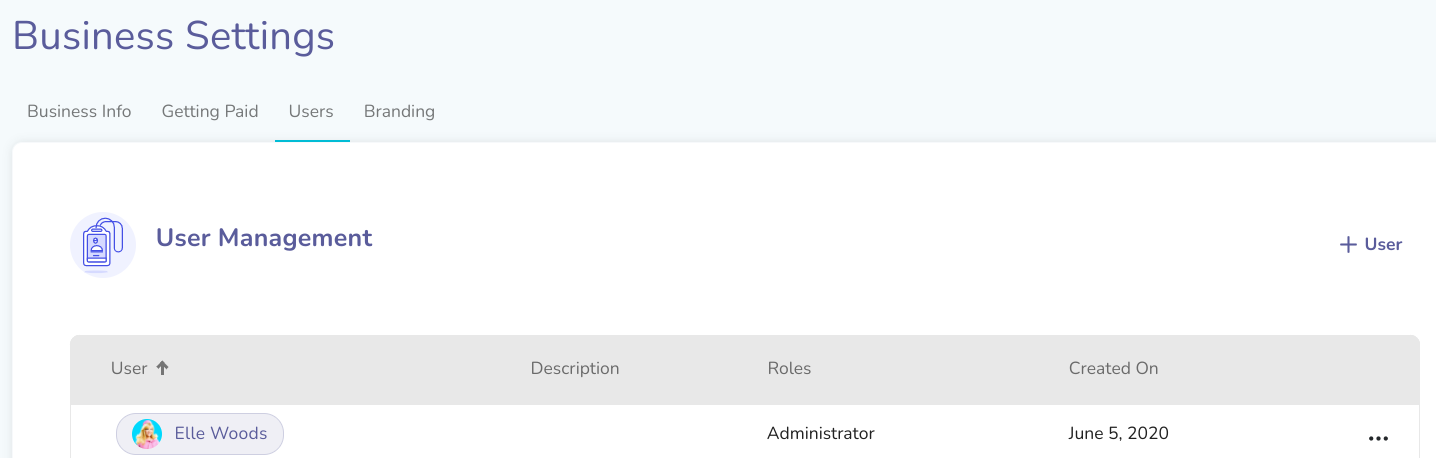
Press the + User button to bring up a pop-up where you will enter the new user’s email address and title; you’ll have to also select a role for this user. You will want to grant yourself Administrator privileges to retain full access via your single sign-on login. For a Vendor business, the only role that can be assigned to additional users is Administrator. If you are sending a new invite to a user with a non-Administrator role, we recommend sending the new invite with the same permissions as the original account.
Again, you’ll want to send the invite to yourself while logged in with your password (not via single sign-on). After sending the invite, you'll log out.
Then, log in via single sign-on. Go to your email and find the user invite email.
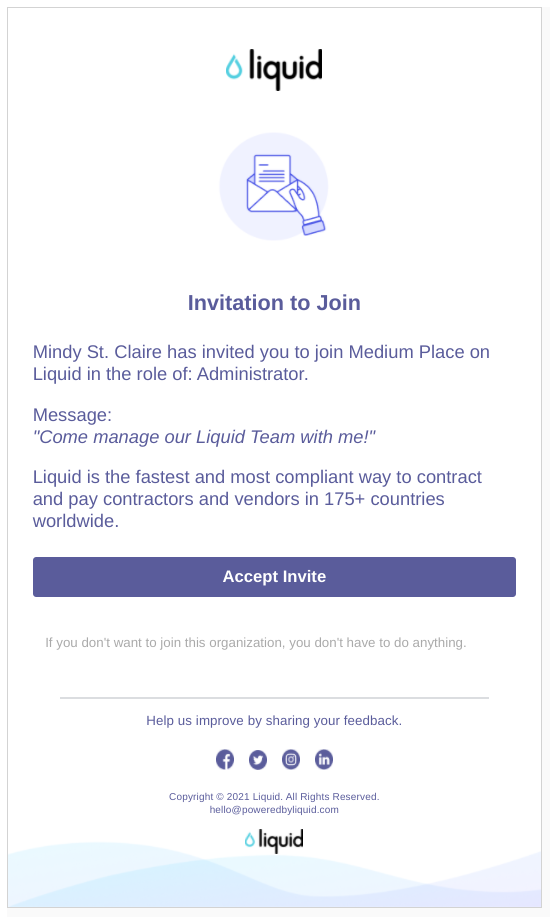
Click the Accept Invite button in the email.
You will then be sent to the Liquid platform, where you will press Accept Invitation.
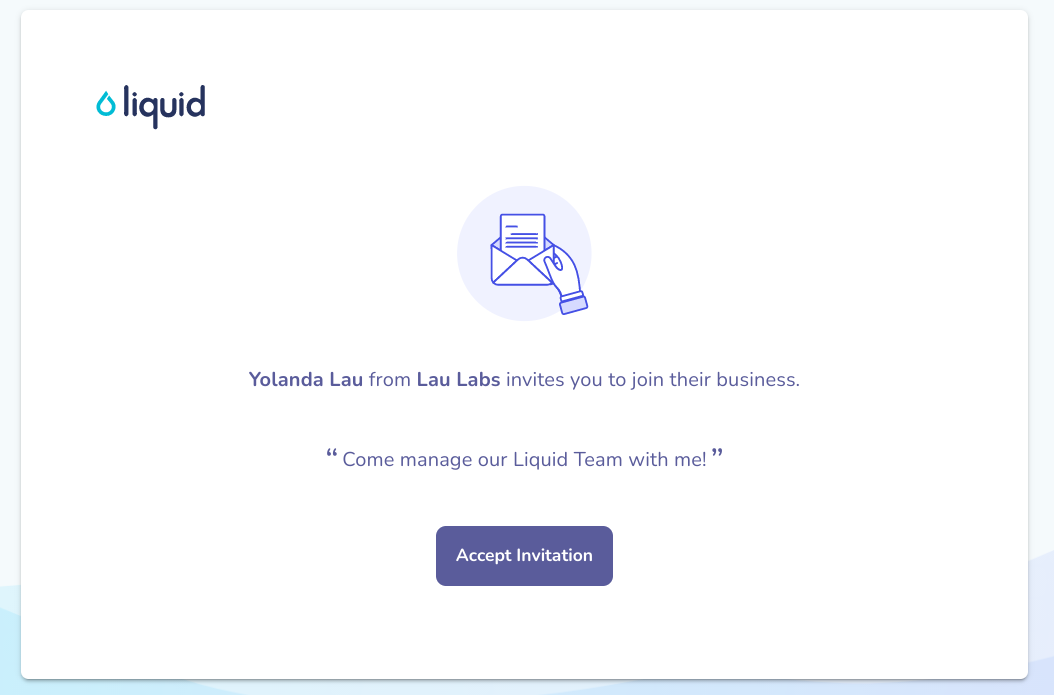
After pressing Accept Invitation, you'll be prompted to confirm the email address you'd like to use for notifications for this specific business.
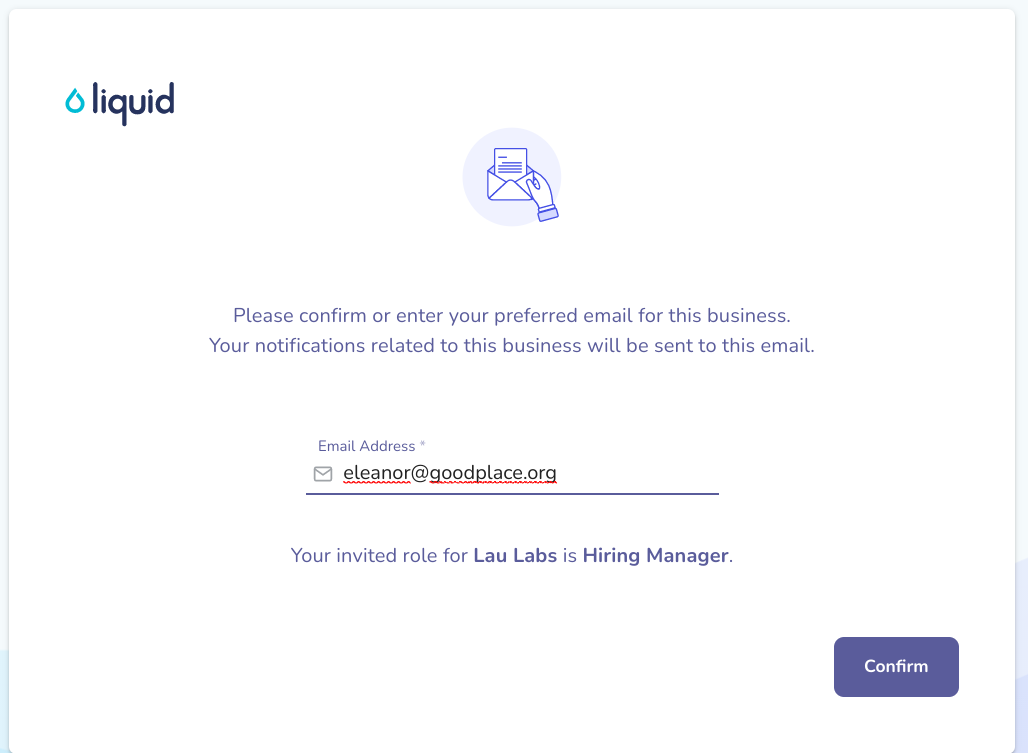
You can edit the email address or leave it as is. Press Confirm to continue.
You will now have access to your business with your single sign-on login as well as your original login with your email address and password.
For additional information on inviting and accepting user invites, you may review these articles:
